If you already have a mailing list and you want to import it to your MailPoet plugin, you can go to the MailPoet > Subscribers page and click on the “Import” button:

Once you click on this button, you may see a notice about importing a list with invalid email addresses:

That’s because the first thing you should do is to ensure this list you’re about to import to the MailPoet plugin is up to date and you have your subscribers’ permission to send them emails. This is important so you can have a good experience with our plugin, increase engagement rates when sending emails, and prevent getting spam complaints from your subscribers.
So before proceeding with importing a list, we strongly recommend reading these two articles:
If you’re ready to move on, click “Got it, I’ll proceed to import”. Then you should see our Import screen with the 3 options available: Paste the data into a text box; Upload a file; Import from MailChimp.
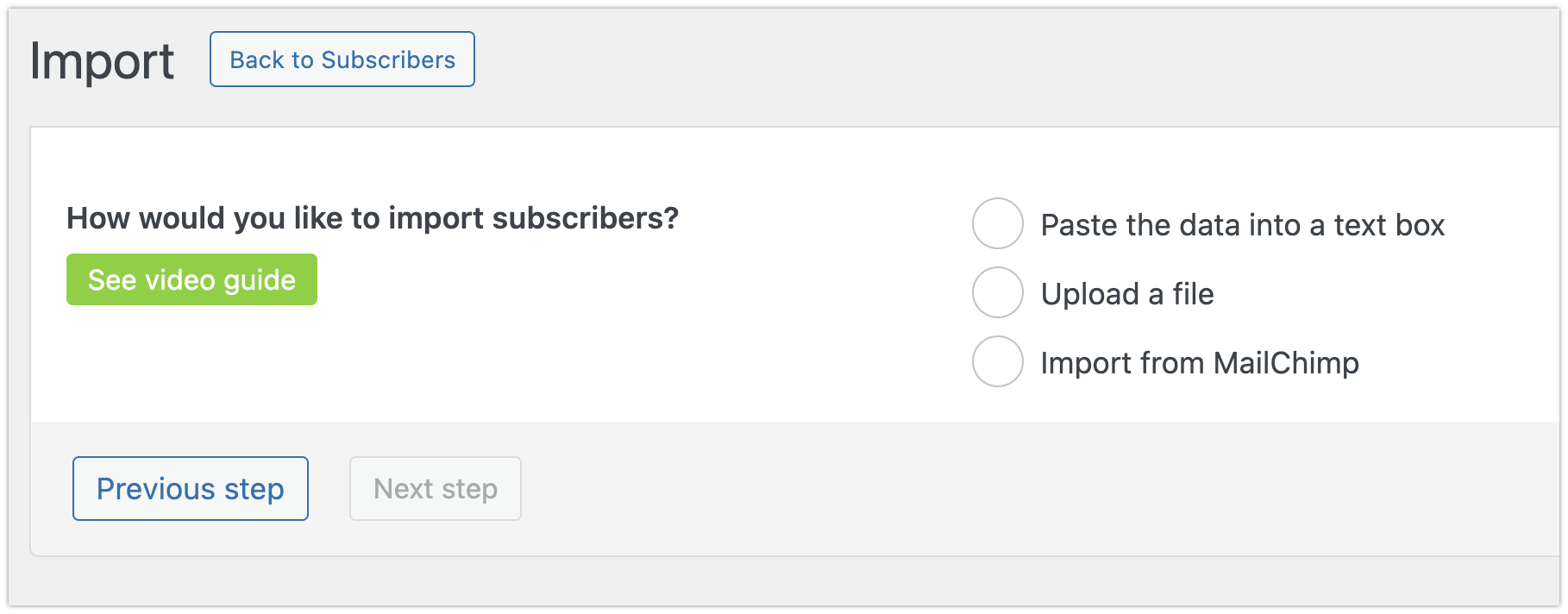
1. Paste the data into a text box
You can copy and paste your subscribers from Excel/Spreadsheets directly to a text box, instead of importing the list as a file.
This file needs to be formatted in a CSV style, which means the values of each row/line should be separated by a comma, like this:
Email, First Name, Last Name john@doe.com, John, Doe mary@smith.com, Mary, Smith johnny@walker.com, Johnny, Walker
Please check if there are any double spaces or missing commas when pasting the data into the text box.
2. Upload a file
If you select this option, this file needs to be formatted in a CSV style (comma-separated-value).
More details on how to import subscribers using a CSV file can be found here: Importing Subscribers with CSV Files.
3. Import from MailChimp
You can either export the subscribers from your MailChimp account and import the CSV file, or you can import directly from MailChimp using an API key.
You can check the step-by-step guides for each option at Migrating From Mailchimp to MailPoet.