There are two methods of importing from MailChimp. You can either export the subscribers from your MailChimp account and import the CSV file or you can import directly from MailChimp using an API key. Both methods are covered below.
Exporting your MailChimp Subscribers
You can export an entire audience, a segment, or a group.
In your MailChimp’s account, click the “Audience” icon > All contacts:
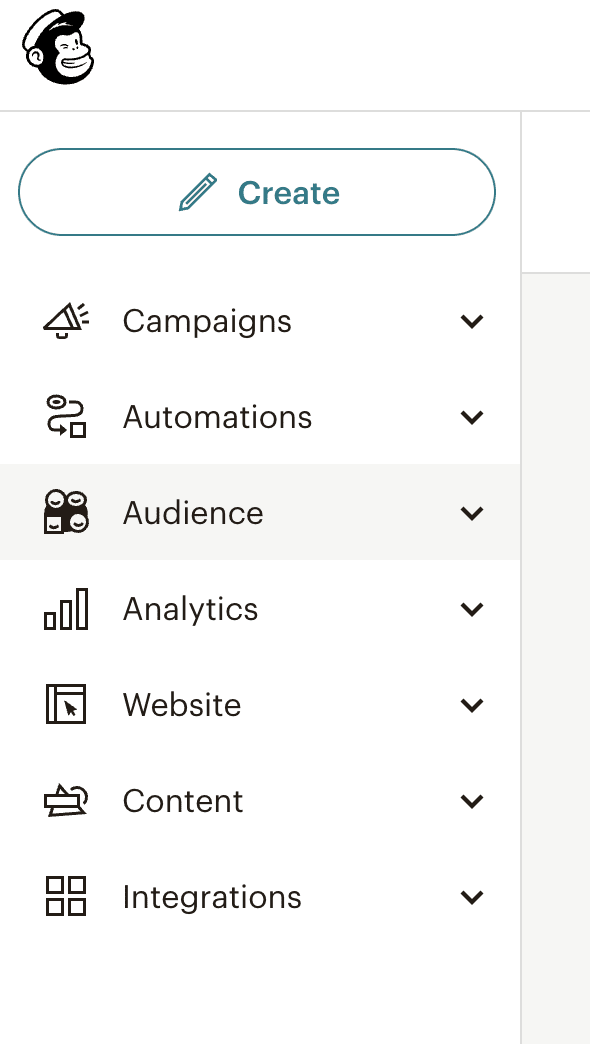

You can refer to their step-by-step documentation here: Export a Contact
MailPoet imports any custom fields contained in the CSV export from MailChimp. If you don’t want these fields in the export, click on Toggle Columns in the list and deselect the fields you don’t want in the export.
Click Export Audience > Export as CSV to download the file to your computer.
Importing MailChimp subscribers into MailPoet
Importing into MailPoet you only need the CSV file containing “Subscribed” subscribers. Please do not import subscribers whose status is one of: “unsubscribed”, “cleaned”, “pending”.
Go to your WordPress dashboard > MailPoet > Subscribers > Import. Select “Upload a file” and select the subscribed CSV from the zip.

Click Next step and go through the questions about your list, you’ll then get the option to check the import and assign fields. By default, any custom fields are set to Ignore Field. If you click on Ignore Field, you can then either create a new custom field in MailPoet with the name or map the value to an existing custom field.

Set the list and click Next Step.
All being well you’ll see a success message:

Importing MailChimp subscribers via the API
MailPoet allows you to connect directly to the MailChimp API to import subscribers, for this, you’ll need to generate a MailChimp API key.
1. Connecting the API
Once you have your MailChimp API key, go to your wp-admin > MailPoet > Subscribers > Import and select Import from MailChimp Enter your API key and click Verify.
2. Importing Lists
Select which list you want to import from MailChimp.
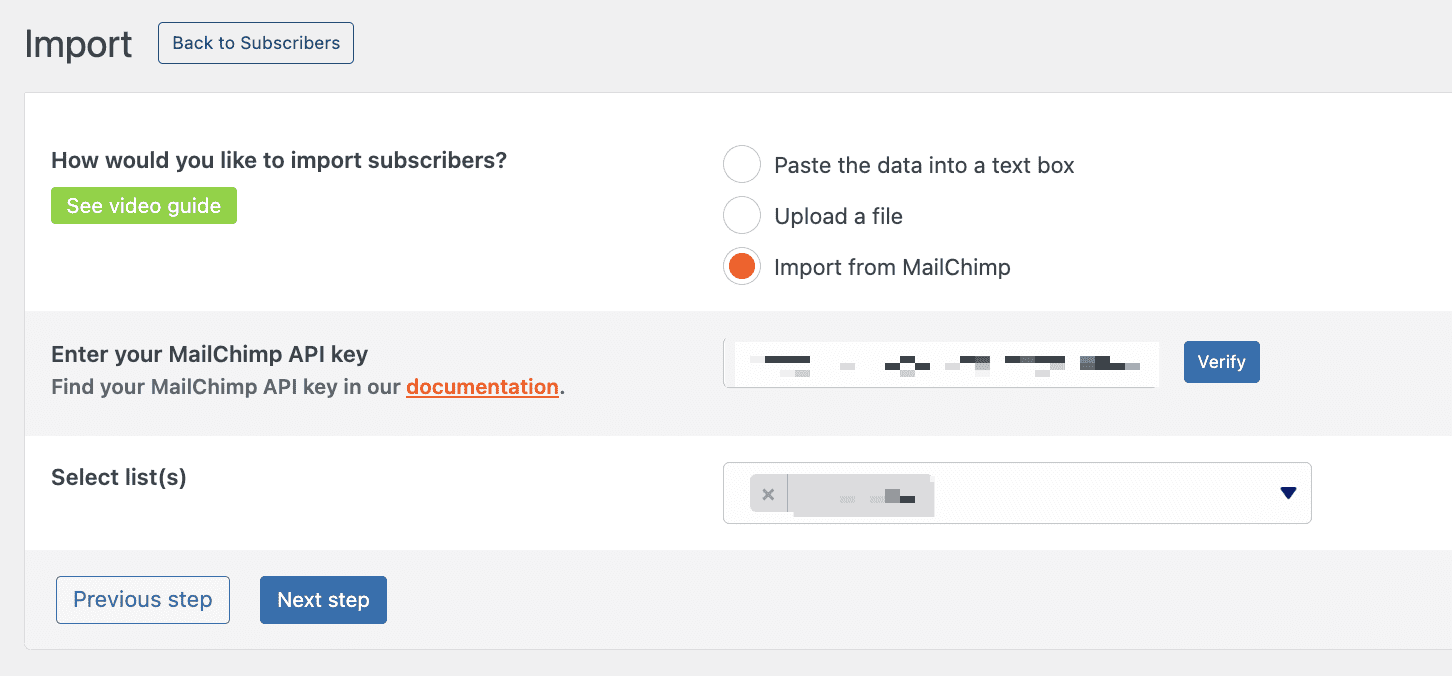
You can select multiple lists to import. Please note that when migrating your subscribers from MailChimp, we won’t import subscribers with any of the following properties:
- MailChimp subscriber status is one of: “unsubscribed”, “cleaned”, “pending”;
- average open rate is lower than 5%;
- average click rate is lower than 0.5%;
- Member rating is less than 2 stars (2 is considered neutral, 1 is considered negative).
That’s because we want to help you clean your lists and remove as many disengaged subscribers as we can to avoid having deliverability issues when sending with us. So if you don’t have any subscribers to which these conditions do not apply, you’ll see the message ” No active subscribers were found“.
Bonus: Changing Subscribers Status
Once the tables with the subscribers are showing up, you can then modify a few options at the bottom before running the import. You can first pick what list(s) you’d like your subscribers to be added to. The list can be created beforehand or you can create it on the go:

Then, you can select the status of your subscribers after the import. You can select between “Subscribed”, “Inactive”, and “Unsubscribed” for new and existing subscribers. In the case of existing ones, you can select “Don’t update” if you don’t wish to modify their current status after importing. You can also assign existing tags or create new tags for these subscribers:

Importing existing subscribers
Importing an already existing email address will not duplicate it. By default, MailPoet will update your subscribers’ data unless you turn that option off:
