You can export your subscribers’ lists and/or segments by going to the MailPoet > Subscribers page and click on the “Export” button:
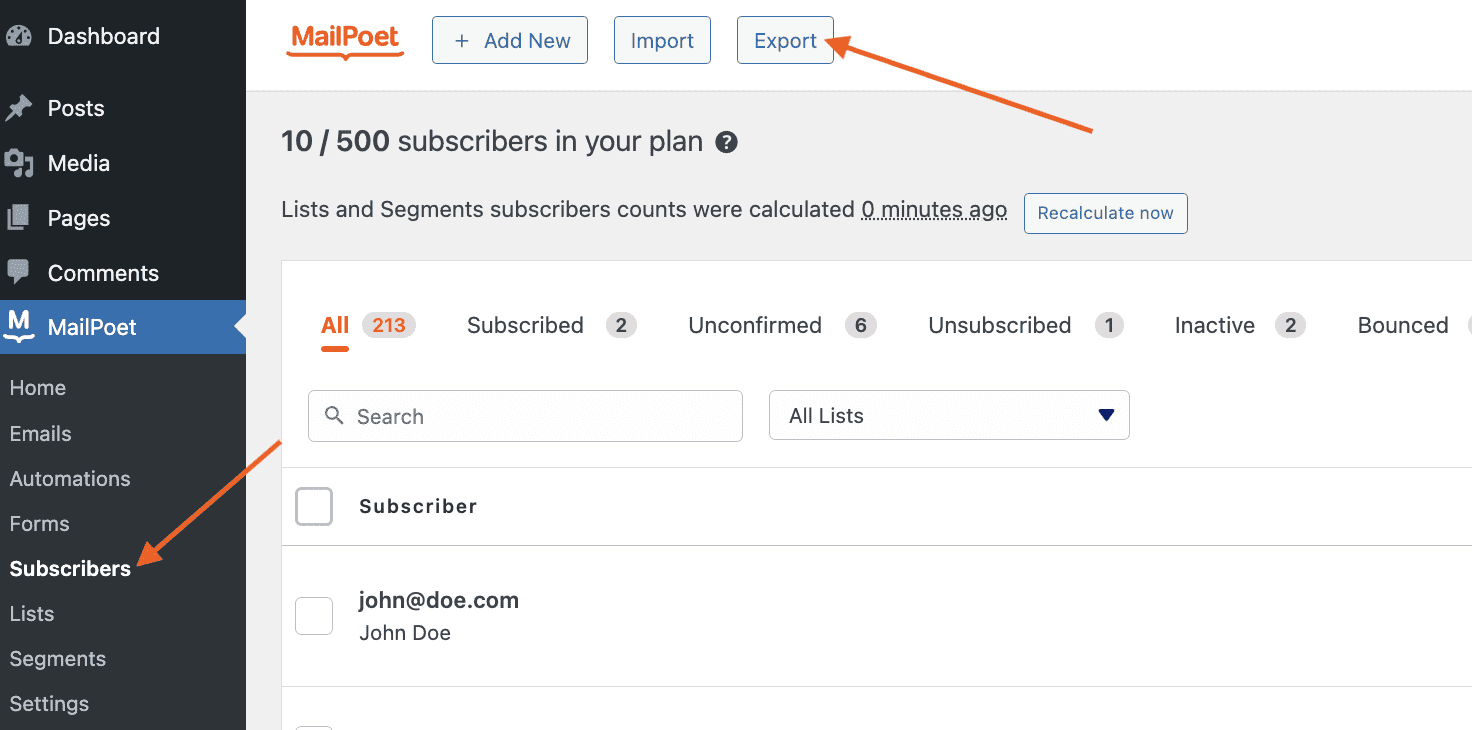
The next page shows the settings options for you to select which lists/segments and fields you want to export:
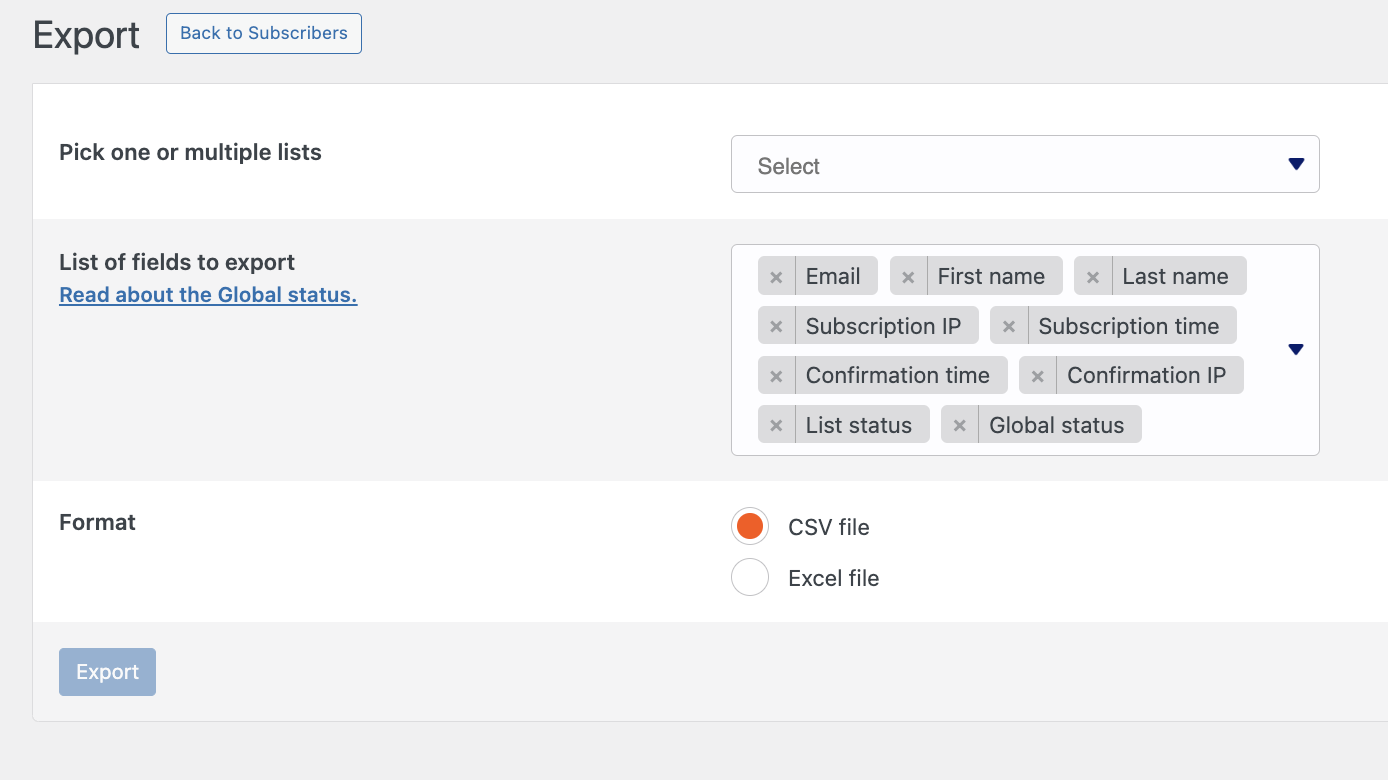
Selecting lists/ segments
You can then select multiple lists (they will be all exported on the same file) to export, or do it one by one if you want to keep them in separate files. Please note this is also valid for Segments, as you can select them to be exported as well.
Selecting fields
You’ll see the default fields to export, but you can also click on the selection blank field to open a drop-down menu with more options:
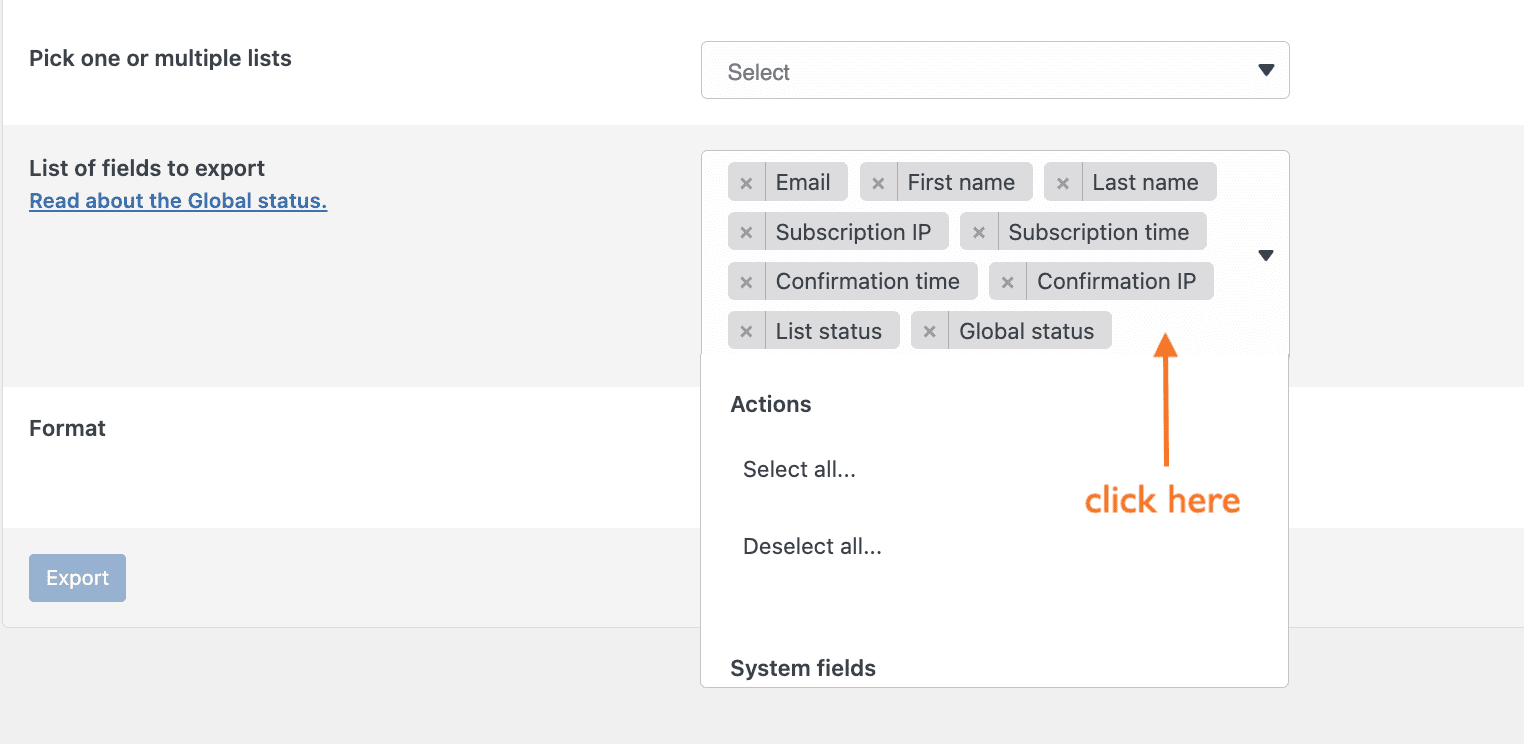
There you can select or deselect all the fields, choose to export also the subscriber’s IP, and also select custom fields.
It’s not possible to export other subscriber’s data such as “Subscribed on” or “Confirmed on” using this feature. This can be done only if you export it directly from the table where your subscriber’s data is stored on your database.
Exported file
You can choose to export the data as a CSV or Excel file.
If the download doesn’t start automatically, you’ll see a message at the top of the page with a link to download the file.
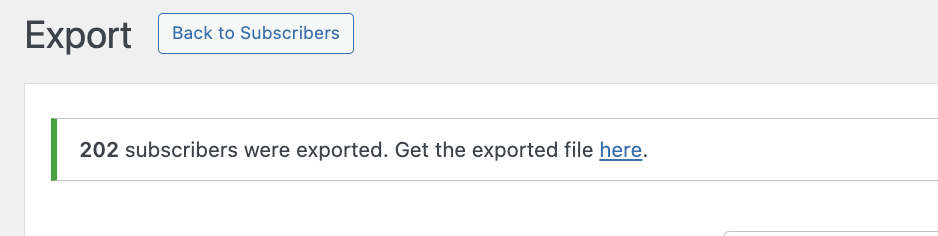
MailPoet doesn’t store your mailing lists, newsletters, or your subscriber’s data. It’s only stored on your own website’s database.
Troubleshooting
If you run into the error “The export file could not be saved on the server”, there are a variety of things you can check.
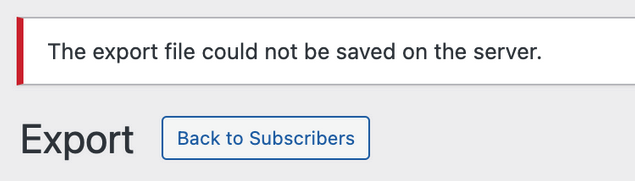
- Check to ensure file and folder permissions on your server are set correctly — your hosting should be able to assist with making sure your site can write files to the server, and that there’s enough space available
- Check for any fatal errors in the server’s PHP logs that might explain what is breaking the export
- Perform a conflict test to rule out issues with code running in the site’s theme or other active plugins