By going to MailPoet > Subscribers page, you’ll be able to see the list of all subscribers you have in the MailPoet plugin.

Understanding the subscriber’s status
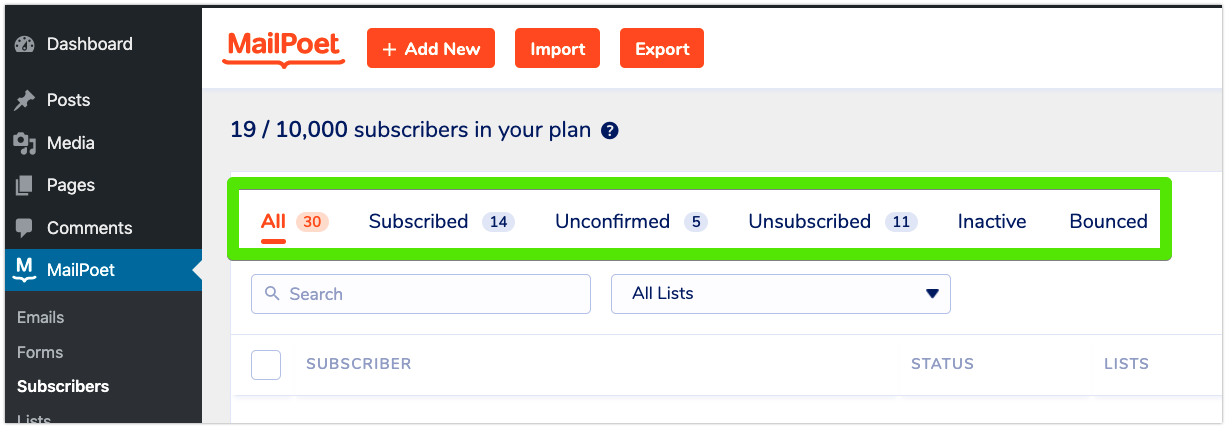
- All: The sum of all subscribers with the status “Subscribed”, “Unconfirmed”, “Unsubscribed”, Inactive”, and “Bounced”.
- Subscribed: Active subscribers that are added to the mailing list and can receive newsletters from you.
- Unconfirmed: Subscribers that subscribed to your newsletters but haven’t confirmed their subscription yet. Unconfirmed subscribers won’t receive any newsletter from you until they do it.
- Unsubscribed: Subscribers that were added to the mailing list but no longer want to receive your emails.
- Inactive: Subscribers that haven’t opened your emails for X months (according to the settings you have for the Inactive Subscribers Feature). MailPoet automatically stops sending emails to your inactive subscribers after they’re marked as Inactive.
- Bounced: Subscribers marked as hard bounced emails by our Bounce Management or manually marked as invalid by the website’s owner. Once the subscriber is marked as Bounced, MailPoet will stop sending emails to them.
- Trash: where all deleted users are moved to before being permanently deleted from your database.
You can click on each one of these filters to list only the subscribers with the specific status you want to check.
How MailPoet counts the total subscribers for plans
Since we charge our customers by the number of subscribers they have on their MailPoet’s lists, it does not matter to our service if you are just sending to a list with just a few subscribers.
Reaching the subscriber’s limit
If you’ve reached the subscriber’s limit for your current sending plan, you will see a warning message like this:
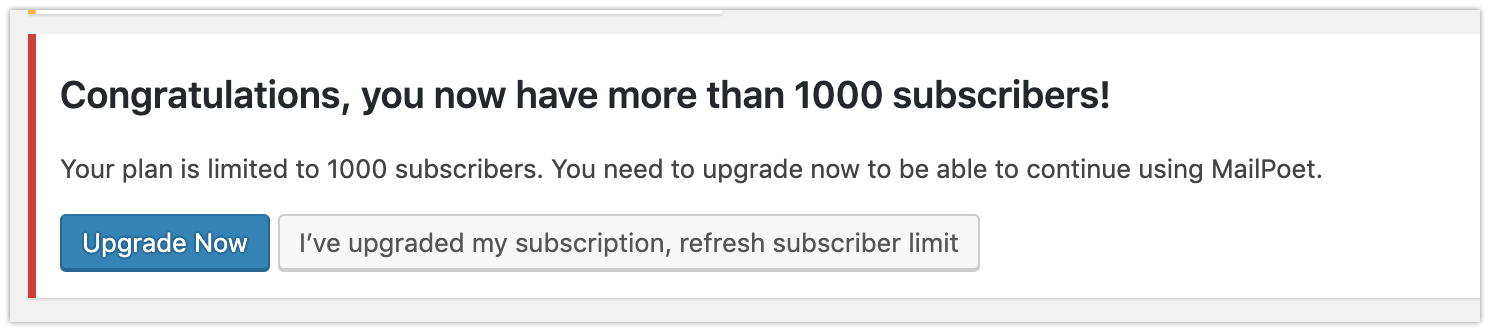
In order to keep sending with us, you have two options:
- Upgrade your MailPoet sending plan to a higher one;
- Delete subscribers or switch them to Unsubscribed to keep the number of total subscribers under your plan’s limit. We suggest deleting the Unconfirmed subscribers older than 2 weeks and the Inactive subscribers since you’re already not sending newsletters to them. Then the next time your sending limit stats are synced with our service, sending will be restored.
- There are bulk administrator actions that can be used to manage subscribers more easily