MailPoet automatically creates a special list called WordPress Users. This list contains all of the existing WordPress user accounts on your website. This is especially useful if you run an eCommerce store or a membership-based website and want to send e-mail newsletters to your customers/members.
The WordPress Users list does count towards the subscriber’s limit in MailPoet.
Quick Links
- How to Disable the WordPress User List
- Sign-up Confirmation
- How to Remove Users from this List
- How to Force Sync WordPress Users
- How to Disable Registration via WordPress form
- How to Protect Your Website Against Fake or Spammy WordPress Users
How to Disable the WordPress User List
This is possible since version 3.57.1.
If you’re not sending emails to your WordPress Users and you don’t want them counting towards the subscriber’s limit, you can disable this list. To do that, you should go to the MailPoet > Lists page, and then click on the “Trash and disable” option for the WordPress Users list:

When disabling the WordPress Users list, it will be moved to the Trash, but it’s not possible to completely remove it from the plugin.
So if you decide to use it again later, you can simply go to the Trash and click on the ” Restore and enable” link.
The same applies to the WordPress Users added to that list – previously and from the moment the list is disabled on. They will be all moved to the Trash, but their data is not lost and they will be automatically restored once the list is enabled again.
Sign-up Confirmation
As WordPress Users are automatically added to the WordPress User list, we strongly recommend enabling sign-up confirmation.
1. if sign-up confirmation and the option “Subscribe in registration form” is enabled in MailPoet’s Settings:

MailPoet will send the confirmation email to all newly WordPress Users added to the list. If the users are added through a third-party plugin that triggers the user_register action during import, this also enables WordPress users to receive confirmation emails.
2. if sign-up confirmation is enabled, but “ Subscribe in registration form” is disabled:
WordPress Users are automatically added to the list as “Unconfirmed” and no confirmation email is sent. When synchronizing new users that have an “Unconfirmed” subscription status, confirmation emails won’t be sent to those subscribers.
To change these subscriber’s status, you can simply resend the confirmation email on an individual basis by following the steps listed here.
If you can ensure these are opted-in subscribers, it’s possible to export and re-import them to MailPoet and update their status when doing it.
3. if sign-up confirmation is disabled (when using a third-party sending method):
WordPress Users are automatically added to the list as “Subscribed”.
How to Remove Users from this List
This list or its subscribers cannot be deleted from MailPoet. If you wish to remove them, delete them as WordPress users:

How to Force Sync WordPress Users
If you think the number of subscribers inside this list doesn’t match the number of your existing WordPress user accounts, you can force a resynchronization by clicking on the Force Sync link when hovering over the WordPress Users list name:
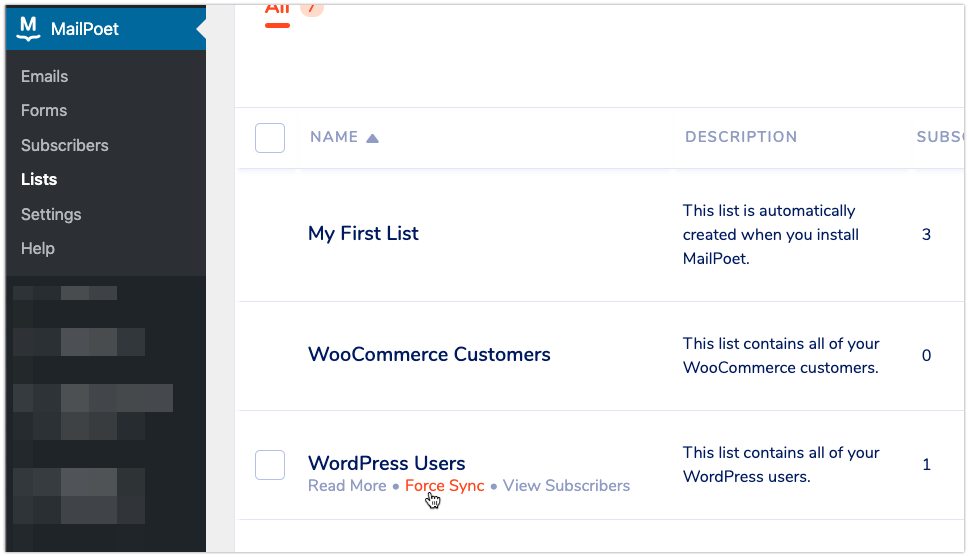
How to Disable Registration via WordPress form
To disable registration as a WordPress User on your website, you need to go to your WordPress dashboard > Settings > General and uncheck the Membership option “Anyone can register”:

How to Protect Your Website Against Fake or Spammy WordPress Users
It’s quite common to see bots register fake users to a WordPress website. If you send MailPoet emails to the list “WordPress Users”, it’s important to ensure there are no fake emails as this will deteriorate the quality of your list and spam filters might start blocking you.
Read more:
- How to Stop Spam User Registration in WordPress (anarieldesign.com)
- 10 Simple Tricks to Eliminate Spam User Registration (wpforms.com)