Going beyond the Basics, the Advanced tab is where you can configure more complex options and functionality to decide how you want MailPoet to work behind the scenes.

1. Bounce email address
MailPoet will redirect bounced messages to this email address. Read more about bounce messages.
For reasons explained in the link above, if you are sending with your own website/web server, we highly suggest you use an email address from the same domain as your website.
2. Newsletter task scheduler (cron)
This option allows you to choose the method by which MailPoet will manage your sending queue. Read more about this.
3. Roles and capabilities
This isn’t an option rather it’s a recommendation that if you wish to fine tune user permission for MailPoet you can do so using the Members plugin.
4. Engagement analytics tracking
Want MailPoet to collect statistics for you, such as how many newsletters were opened, links that were clicked or the number of subscriptions canceled? If so, you should definitely use this option. You can read more about Details Statistics here.
Why shouldn’t you use this option?
- You are using a third-party service to send your newsletters and this service already tracks your links
- You are experiencing redirection issues with your MailPoet links. Sometimes, disabling link tracking will fix this issue.
5. Human and machine opens
This is a display setting. Machine opens are still counted separately, but you can choose to combine them in your stats.
6. Send all site’s emails with…
If you want to make use of MailPoet Sending Service’s improved deliverability for your non-MailPoet emails as well, you can enable this option to send all of your site’s “transactional” emails via the sending method you’ve configured for MailPoet. This would be emails such as password resets, new registrations, WooCommerce Order emails, and so on. You can read more about this in our guide here.
7. Recalculate Subscriber Scores
MailPoet will automatically calculate and update Subscriber scores as events like Opens and Clicks occur. However if scores don’t appear to be accurate, you can force a recalculation at any time by running this tool.
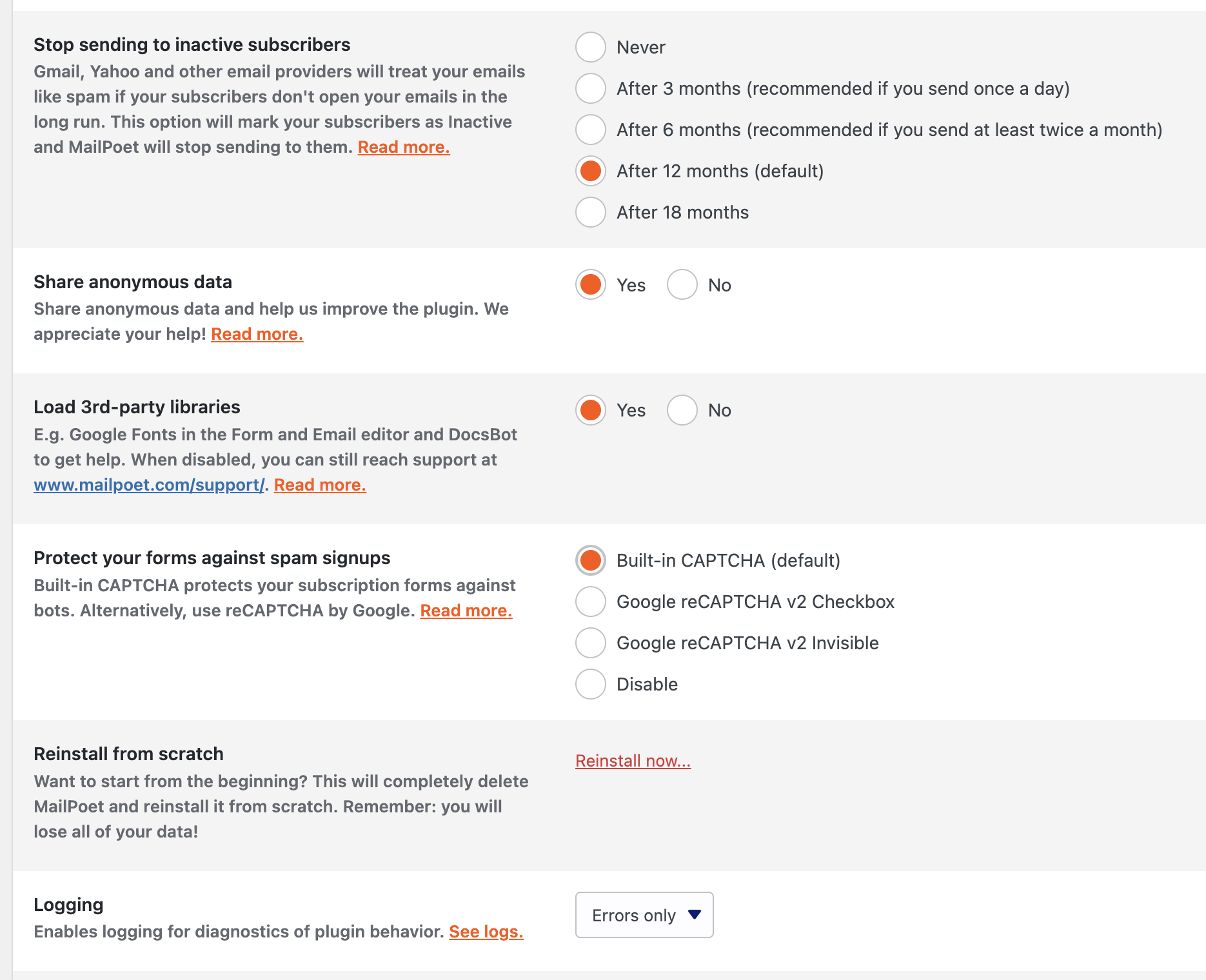
8. Stop Sending to Inactive Subscribers
This option allows you to set how quickly a subscriber should be considered inactive after going X number of months without opening or clicking a newsletter. While this feature can be turned off, we highly recommend leaving it enabled. Read more about this option.
9. Share anonymous data
By sharing your data anonymously with us, you can help the MailPoet team understand how people use MailPoet and what sort of features they like (and don’t like.) Find out more.
10. Load 3rd-party libraries
Having this enabled will allow MailPoet to load code libraries for Google Fonts to be used in the Form Editor, and for our HelpScout support system to load the built-in support features in your wp-admin dashboard (the icon in the bottom-right corner while viewing MailPoet pages in your administrator dashboard).
11. Protect your forms against spam
This option allows you to enable MailPoet’s built-in CAPTCHA or Google reCAPTCHA to protect your MailPoet signup forms from automated bots. Read more about this option.
12. Reinstall from scratch
Wait a minute! Be very careful with this option. If you activate it, it will completely remove all your existing newsletters, subscribers, lists and settings from your MailPoet. You will not be able to recover them. If you need to use this option, be sure to first back up your database and export your newsletters and subscribers.
13. Logging
This option allows you to enable varying levels of logging, either all, errors only or no logging at all. Click the See logs link to view available logs.