To see the detailed statistics page of each sent newsletter, you must have:
- the MailPoet Premium plugin installed and activated;
- the “Engagement analytics tracking” enabled and set to “full” in MailPoet > Settings > Advanced tab.
To access it, you should click on the “Statistics” link or the numbers for overall opened/clicked rates on the Emails page.

Want to understand how are opened and clicked rates calculated? Read more about it here.
Understanding Your Engagement – What Your Metrics Mean:
In the summary statistics of your email campaigns, you will come across two important rates that gauge the performance of your email marketing efforts: the click rates and the open rates. These rates are critical indicators of how well your audience is engaging with your content. Understanding them helps in crafting effective future campaigns.
Firstly, the click rate, which appears at the top, measures the percentage of recipients who clicked on one or more links contained within your email. This metric is pivotal as it directly reflects the level of interaction or action taken by your audience in response to your email content.
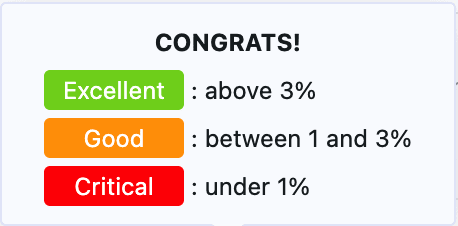
Excellent (Above 3%): This indicates a high level of engagement from your audience. Your content is resonating well, driving a significant number of recipients to take action by clicking on links within your email. Strategies in place are working excellently; consider analyzing what’s driving this success for future campaigns.
Below the click rates, you will find the open rates, which indicate the percentage of recipients who have opened your email. This rate is significant because it’s a preliminary step before any action, such as clicking, can take place. It provides a sense of how well your subject line and sender reputation are performing in terms of compelling recipients to initially engage with your email.
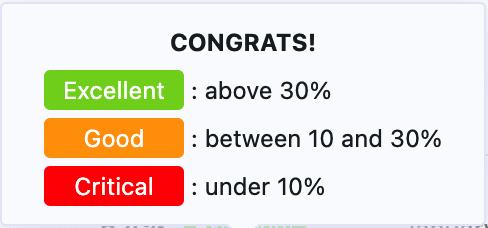
Detailed Statistics page
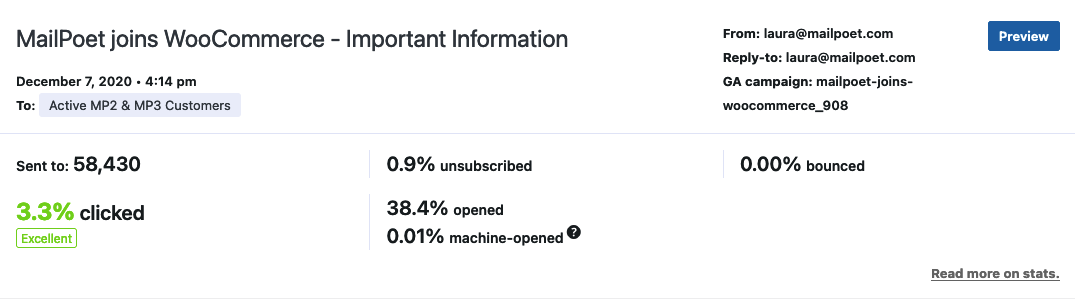
On this page, you’ll see statistics about each sent newsletter:
- total number of subscribers the email was sent to, and to which lists it was sent to;
- opened, machine-opened, clicked, unsubscribed, and bounced rates;
- note: “opened” represents emails opened by a human; for the overall open rate, “opened” and “machine-opened” should be added together
- which email address was used as the From and Reply-to;
- Preview in browser button;
- date and time the newsletter was sent;
- Google Analytics campaign name;
- which subscribers have opened, clicked, unsubscribed.
And also detailed information for the statistics:
- In the Clicked Links tab, the number of unique clicks is displayed for each link of your newsletter.

- In the Subscriber Engagement tab, you’ll see who clicked, opened, unsubscribed or unopened your newsletter.
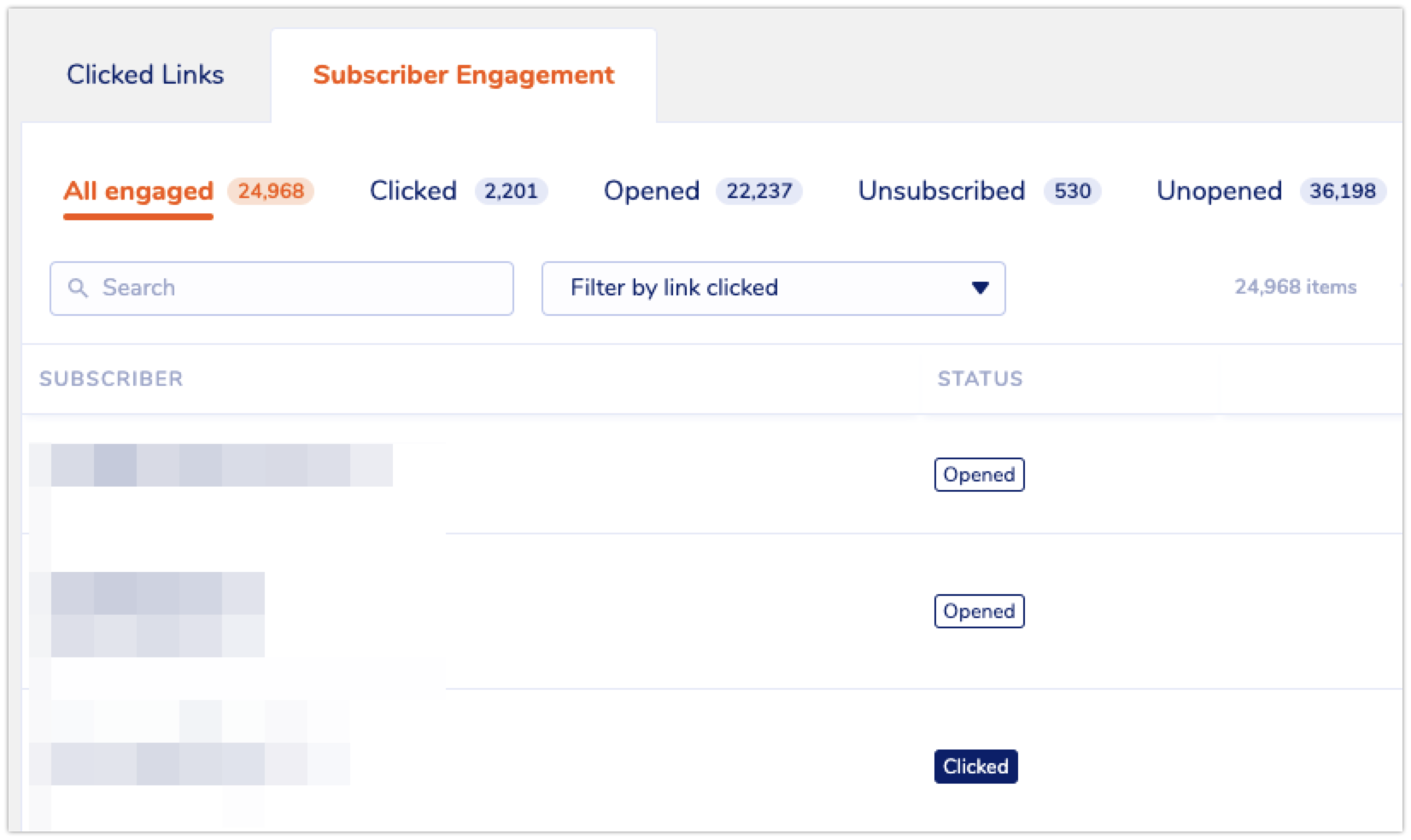
The All engaged filter shows the total of Clicked + Opened rates.
The number for Clicked refers to how many clicks you have in total, and if you select this filter it’s possible to see the subscriber’s list and how many links they’ve clicked on.
By filtering by link clicked, you’ll see the subscribers who clicked on that specific link.