Issues with Post Notification emails not sending as expected can be caused by a variety of things, and can be tricky to troubleshoot. However, there are some main points to check first, which we will discuss below. As a first step though, we recommend checking the Post Notification FAQ documentation here to ensure your expectations align with how Post Notifications are actually designed to work.
- Check the Post Notification settings
- Check the conditions to trigger the Post Notifications
- Check if the Task Scheduler connection is successful
- Check if the cron option is working
- Make sure the email is set to send to a list your subscribers are subscribed to
- Try recreating the Post Notification email from scratch
1) Check the Post Notification settings
Ensure that your Post Notification email’s settings are correct and they’re ” Active“. Note that Post Notification emails will automatically be deactivated when they are opened under MailPoet > Emails > Post Notifications, whether to edit or just to view — they will need to be reactivated afterward.
You can refer to this article: Create a Post Notification Email.
2) Check the conditions to trigger the Post Notifications
There are a few things to keep in mind while setting up the email. Aside from the frequency and list settings, you will also need to configure an Automatic Latest Content block in the email itself. If you want to know more about the specific conditions to trigger Post Notification emails, you can read the [FAQ] Post Notifications.
3) Check if the Task Scheduler connection is successful
Check if your site can send other types of emails and the Task Scheduler is working properly by going to the MailPoet > Help > System Status tab.
If the task scheduler connection is not successful or is returning an error message, that is why your Post Notification emails are not being triggered.
You can read how to troubleshoot it and how to fix it here.
4) Check if the cron option is working
In some cases, sending could be paused if the Server side cron (Linux cron) option is enabled in MailPoet, but the server cron isn’t actually working. You won’t see any error message and the task scheduler might seem to be working fine.
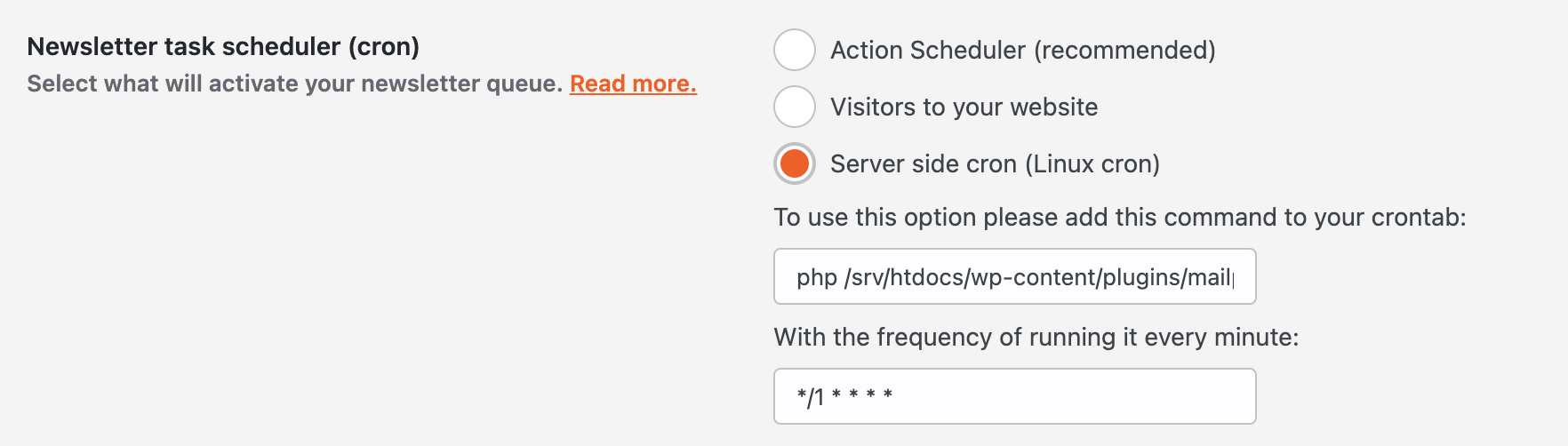
When that happens, you could:
- Check under MailPoet > Help > System Status tab to see if there are any errors listed on the page. Pay special attention to the last seen error, this may provide a hint to identify what is failing in your server side cron.

- Try switching the Task Scheduler option under MailPoet > Settings > Advanced to the default “Action Scheduler” option. If emails start sending out, then you know there was an issue with the Server Cron.
5) Make sure the email is set to send to the correct list
If you notice that your subscribers are not getting the Post Notification email, check under MailPoet > Emails > Post Notifications to make sure the email is set to send to the same list that your subscribers are subscribed to:

If your subscribers are not added to the list, they won’t receive any email.
Also, please note the MailPoet plugin will send Post Notification emails only to “Subscribed” subscribers.
6) Try recreating the Post Notification email from scratch
In some rare cases, a Post Notification email might not send and there’s no apparent reason why. It’s possible something got corrupted in the email template. When this happens, try recreating the email from scratch to see if it fixes the problem. if the new email is sent correctly, then it’s safe to delete the old one.