The WooCommerce Emails Customizer feature allows MailPoet users to create one custom template for all WooCommerce transactional emails.

What is a WooCommerce transactional email?
WooCommerce transactional emails are all email notifications triggered by the WooCommerce shop when a specific action takes place. It refers to all communication flow between the website/store owner and the customers.
Examples of typical e-commerce emails:
- New account
- Processing order
- Completed order
- Customer note
Enabling the WooCommerce Emails Customizer
The built-in core WooCommerce options will have you covered for basic emails. But with MailPoet, you can set one custom WooCommerce Email template for all the WooCommerce transactional emails.
You can enable it by going to the MailPoet > Settings > WooCommerce tab and check the “Use MailPoet to customize WooCommerce emails” checkbox:

Create a template with the WooCommerce Emails Customizer
When you’re on the WooCommerce Email Editor, the WooCommerce email template contains two fixed widgets used to display email content generated by WooCommerce: one used for the email heading (title) and the other one used for the email body (message and order detail). The autogenerated content cannot be edited or removed from the email from this editor.
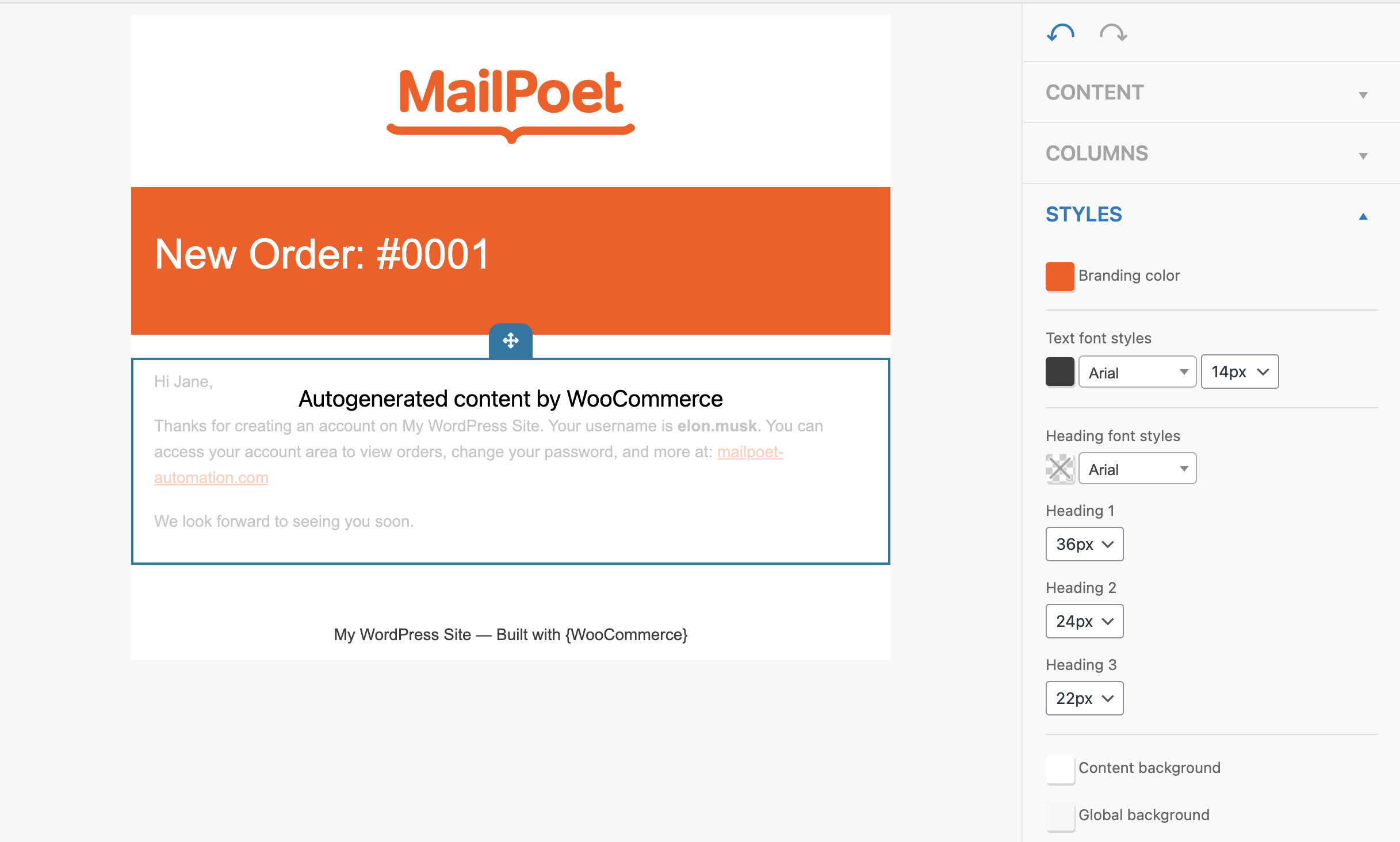
The content of those widgets will be updated dynamically according to the email selected on the dropdown menu:

Please note that the email you see in the Editor is just for illustrative purposes. It displays dummy content to preview how the email will look like, but no email with that specific copy will ever be sent.
Important: Since we will use one single template to customize all WooCommerce transactional emails, if a custom content (text, image, socials) is added between the WooCommerce widgets, this custom content will be displayed in all WooCommerce emails.
You’ll be able to customize your email by adding widgets around WooCommerce email fixed content:
- Text;
- Image;
- Button;
- Coupon;
- Divider;
- Spacer;
- Social.
You can also add columns and change the text, heading, and color styles.