On this page, you will find instructions to manage things related to your account, such as your subscriptions, authorized emails, sender domains, the account personal and billing details, and your payment details.
If you already have a MailPoet account, you can log in here: https://account.mailpoet.com/login
If you’ve forgotten your password but still have access to the account email address, you can use the “I forgot my password” option on the login page to reset your password (or just go to https://account.mailpoet.com/reset). If you no longer have access to the email address though, please reach out to our support team.
If you don’t have an account yet, you can create one here: https://account.mailpoet.com/signup
My Subscriptions

If your license key has been validated, you can download the Premium plugin directly from this page. You just need to click Download the .zip to install manually. Then you can upload the .zip file through WP Admin > Plugins > Add New > Upload, as usual.
From this page, you can also copy your license key to activate it on your website or click Upgrade, cancel or reset domain to manage the following:
- Upgrade your plan
- Regenerate your license key (in case the current one has been compromised)
- Disconnect the key from a site so that you can activate it on a different site. More details on this process here.
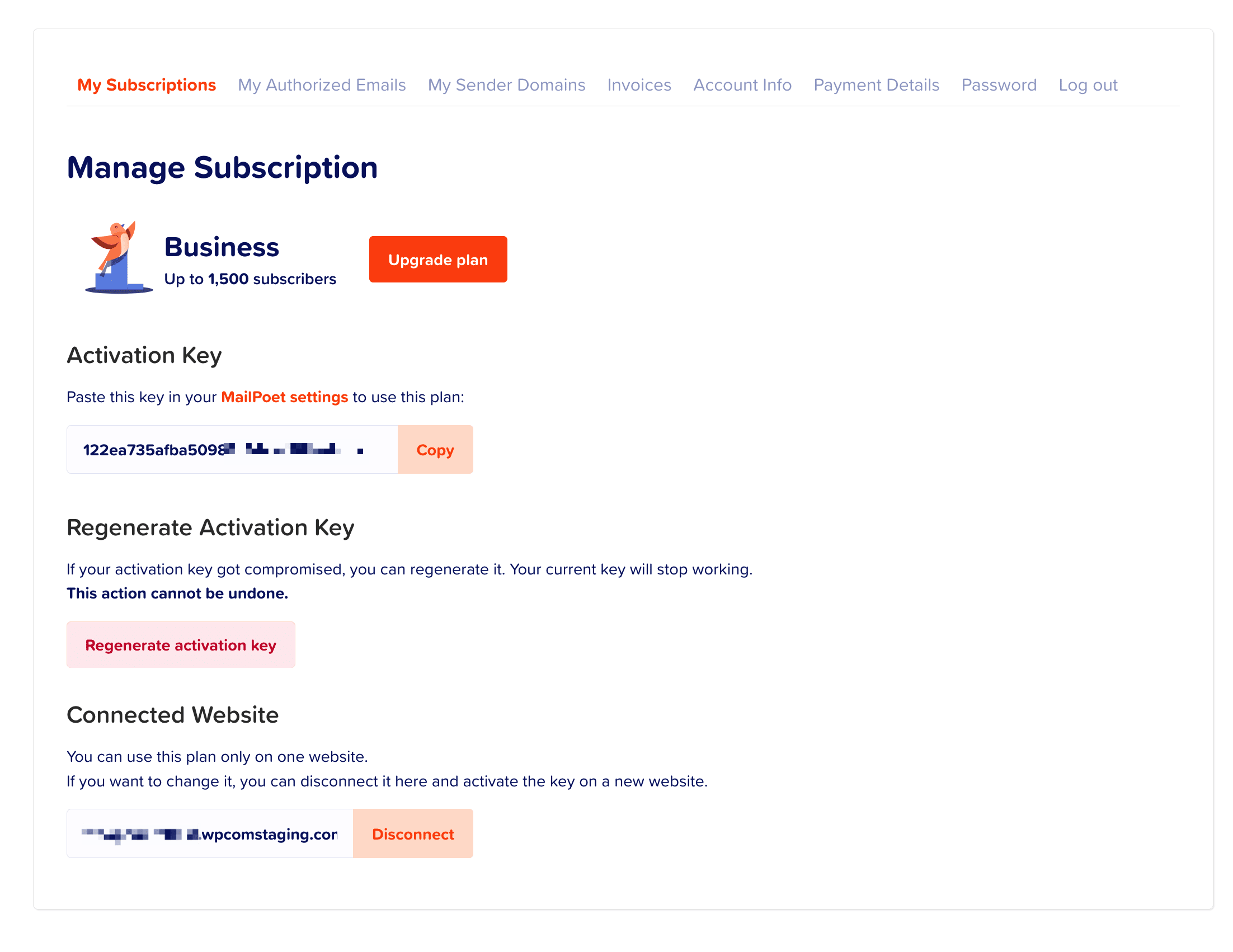
My Authorized Emails
As of January 2024, our policies have changed, in order to align with requirements from big email providers like Google, Yahoo, Outlook, and Hotmail.
Previously, you could use any email as your “From” address as long as it was verified. As a result, you may see legacy email addresses listed in the My Authorized Emails section that are authorized, but no longer valid as “From” addresses.
We now require all “From” addresses to be domain-specific email addresses that are on a validated Sender Domain.
If your domain is properly validated, then you will see a message at the top of the My Authorized Emails list that says “All emails from your sender domains (yourdomain.com) are automatically authorized.” This means that you can use as your “From” address any email address on that domain, for example, “info@mydomain.com” or “news@mydomain.com”. These email addresses do not need to be authorized individually.
Note that your “From” domain does not necessarily have to match the domain of the current website; as long as you are able to verify the domain under My Sender Domains, it can be used for a “From” address.
Also note that role-based email addresses are not allowed and should not be used as your “From” address.
If you would like to use third party email addresses for admin notifications (such as statistics report sending or other admin notifications), then you can add those addresses here as an authorized email, and then use those email addresses in the MailPoet Settings area as needed. Use the box at the bottom of this tab to send an email to any address you would like to add to the authorized list for use as an admin email address. Existing authorized emails can be removed using the “Trash” icon next to them on the list if no longer needed.

My Sender Domains
This section is where you can authorize your sender domain(s) or manage the ones you’ve already authorized.

You can click Edit next to the domain to see and copy the DNS records you will use to authorize the domain.
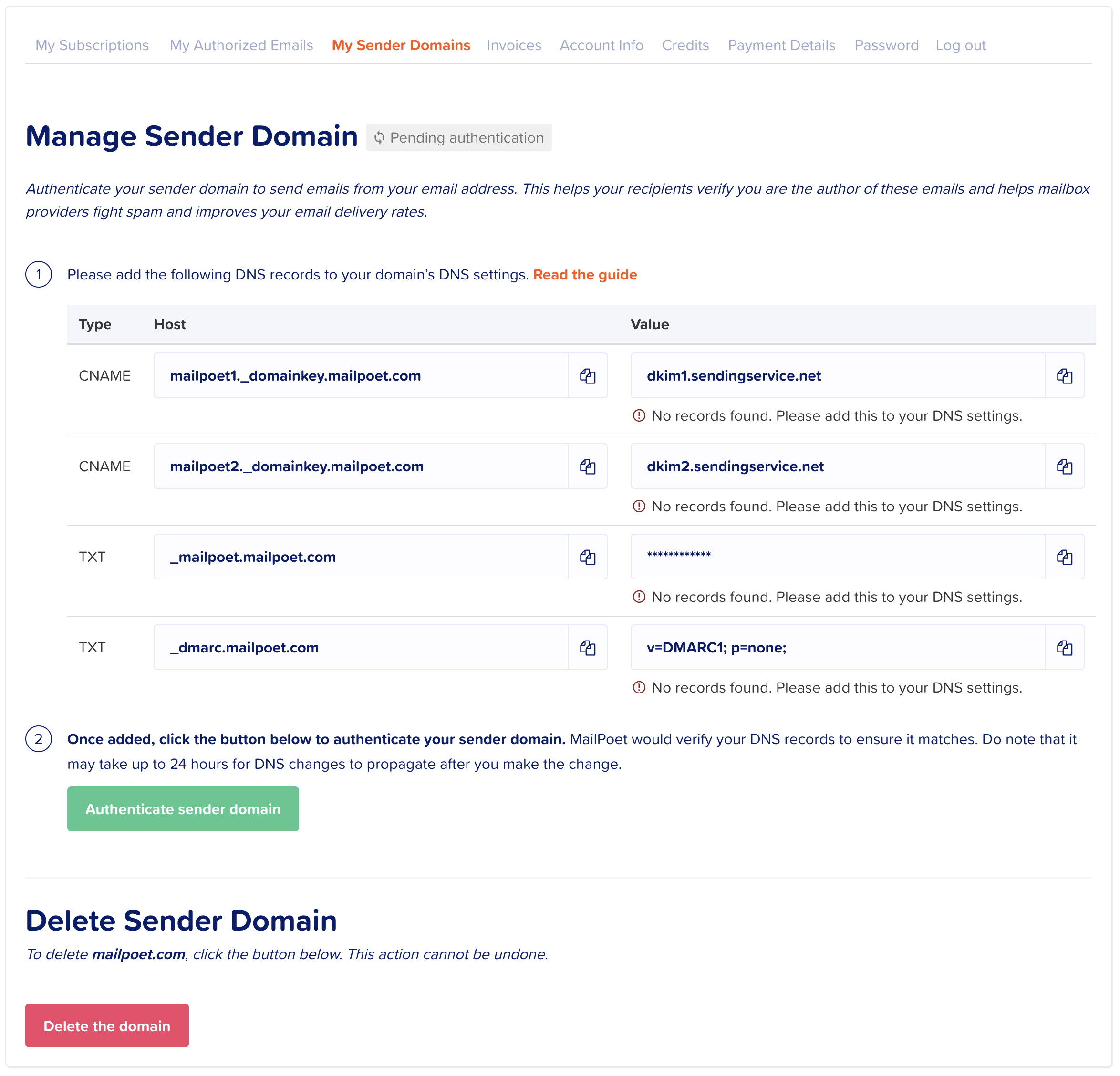
Invoices

Here, you can view and download the invoices for your purchases. Click the date to access the invoice details and to download it as a PDF.
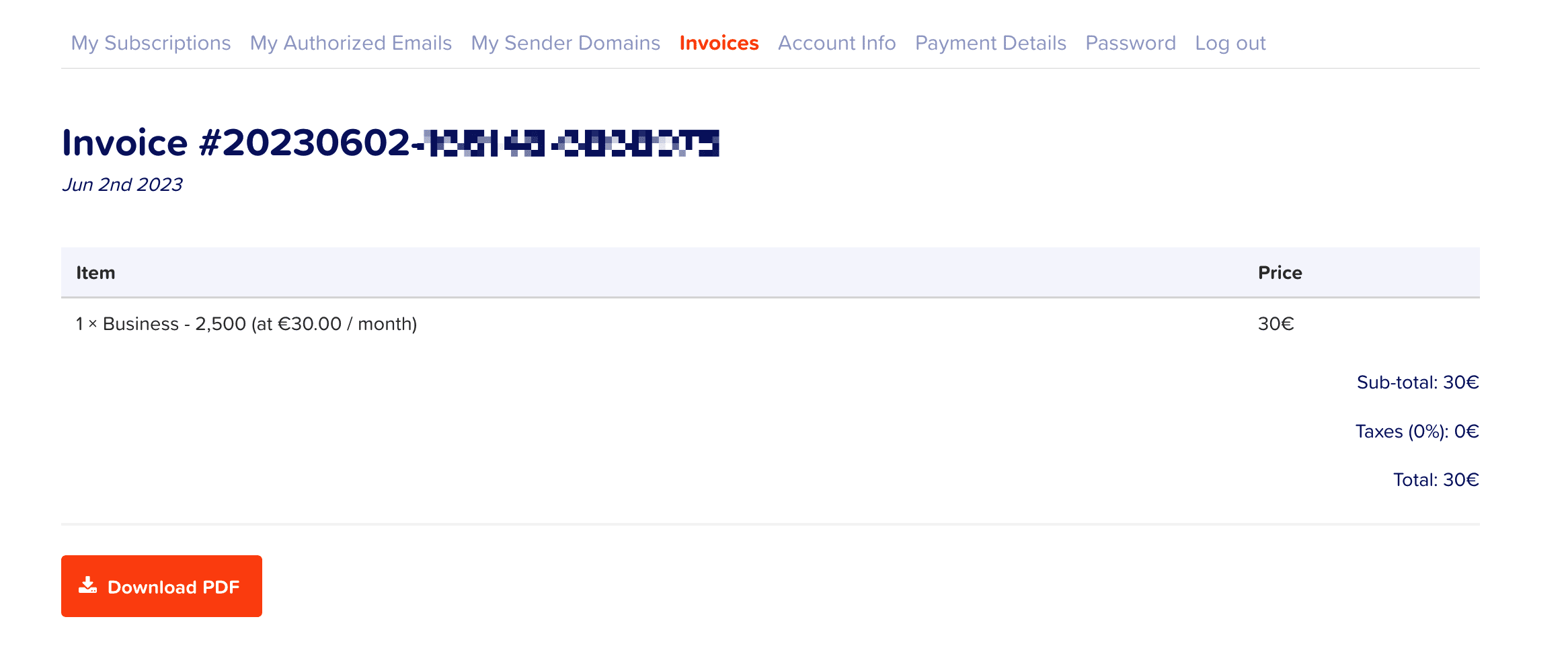
Account Info
This is where you can edit the following details:
- Email address associated with your MailPoet account
- Password
- Billing details
- First and Last Name
- Street address
- Tax ID (e.g. EIN, VAT, etc)
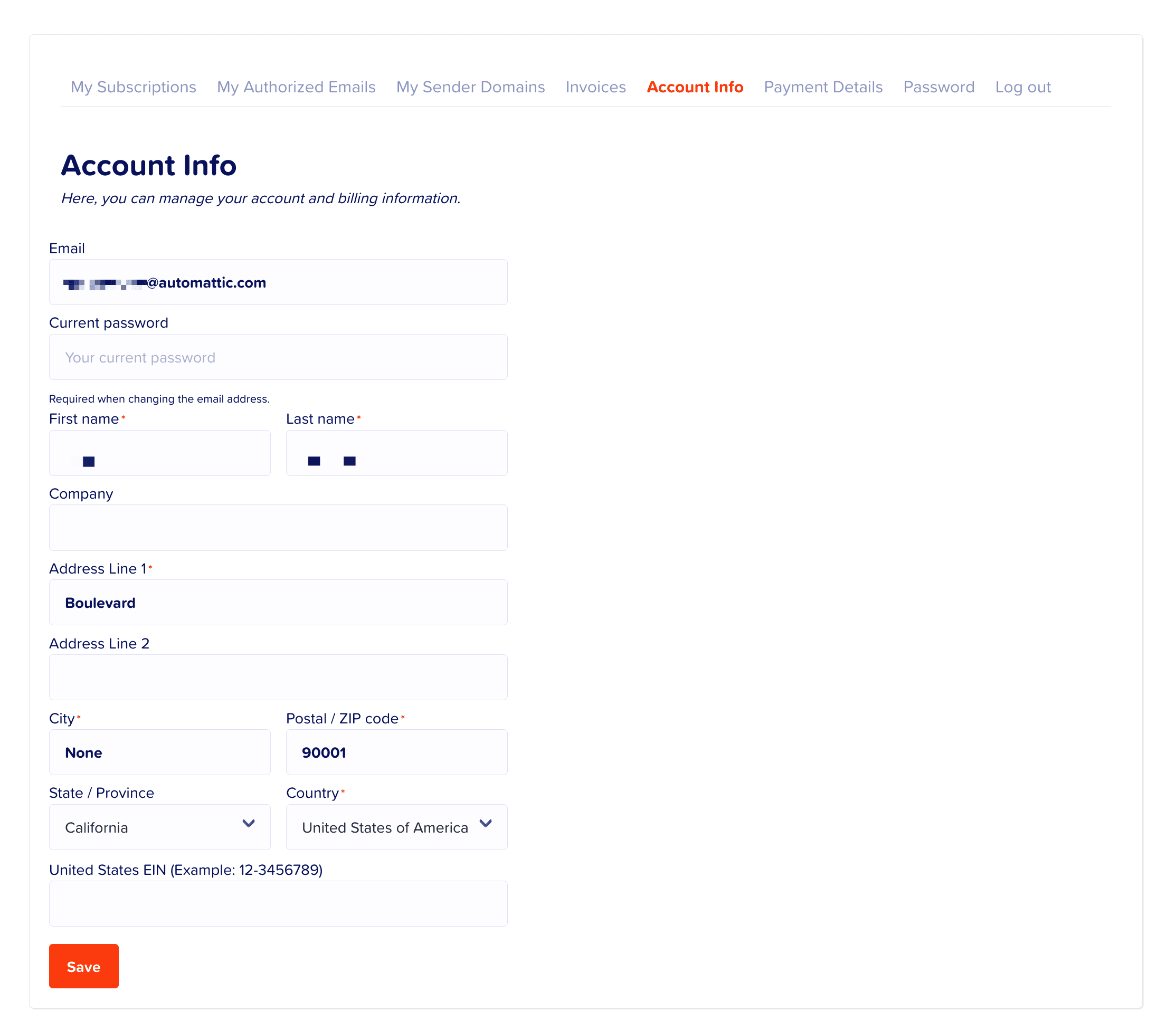
Manage your billing information: e-mail, name, company name, addresses, and also your VAT number.
Credits
Here you can see the balance of any credits you may have due to plan downgrades or mischarges.

Credits are automatically applied to future payments (both renewals and new purchases).
Payment details
This is where you can add or edit your credit card details.
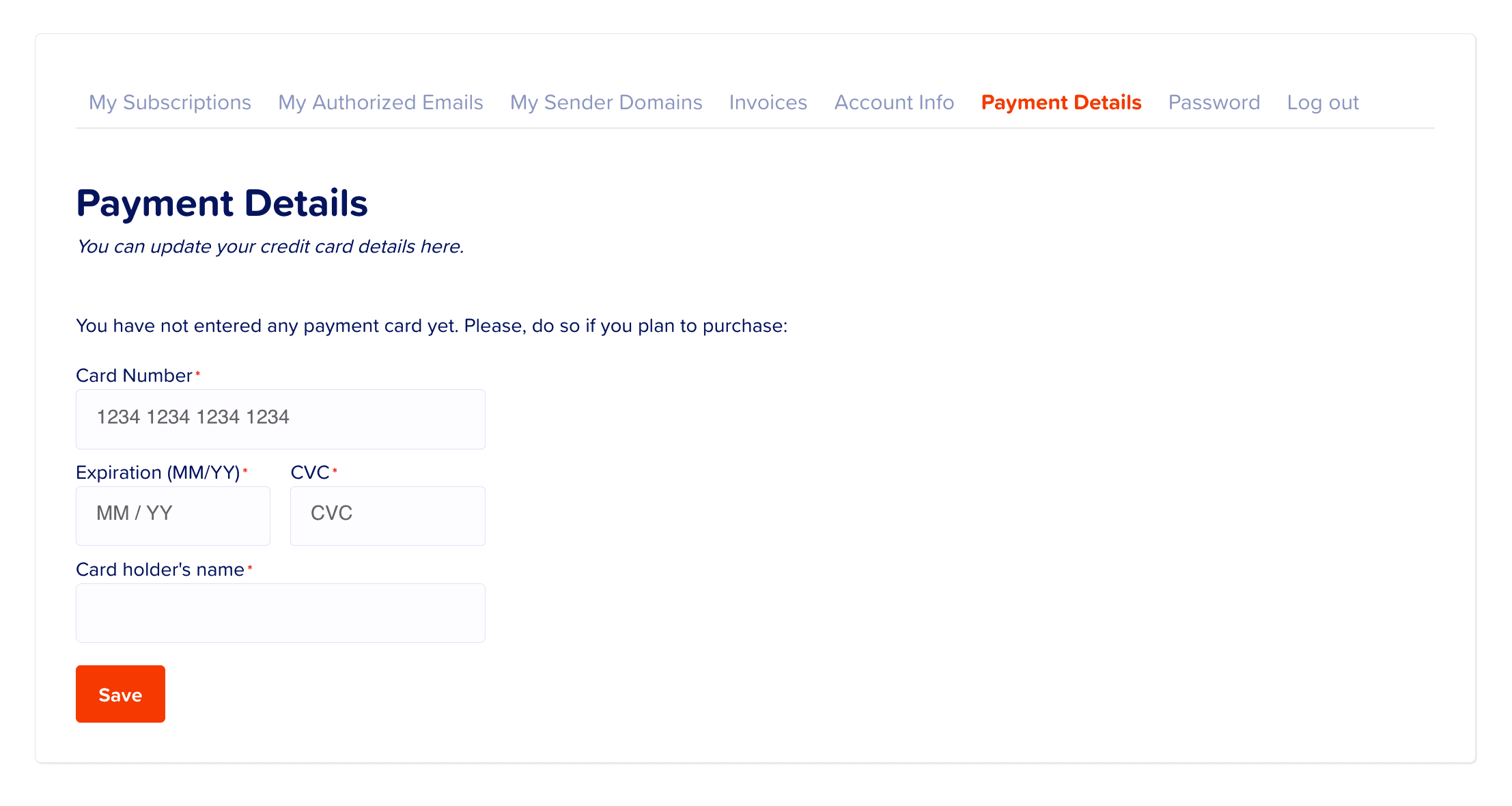
You can not delete your credit card once you already entered one. If you want to use a different credit card, just edit the payment options fields and click on the Save button to update.
Please note that we currently only accept credit card payments for purchases on MailPoet.com. We do not accept PayPal, bank transfers, or other payment methods.
Password
You can access this tab if you need to change your password. For your safety, we recommend using a strong and unique password. You can use Strong Password Generator, for example.
