If you set up an automation and you believe it’s not working, this article may help you.
Issues related to subscribers’ status (no consent)
If your automation is not triggering for all or some subscribers, there is a good chance that you are using a trigger and/or action that requires subscribers’ opt-in. This is explained in detail here: Transactional x Marketing Email
To verify if that’s the case, check the status of the subscribers that should’ve entered the automation. If it’s Subscribed, then this is not the issue, and you can skip to the next troubleshooting section.
If it’s anything other than Subscribed (i.e. Unconfirmed, Unsubscribed), then it’s expected that the automation won’t be triggered for them if:
You are using one of the triggers not related to Orders, Subscriptions, or Abandoned Cart, as listed below:
- Users
- WordPress User Registers
- User makes a comment
Subscribers
- Someone Subscribes
- Tag added to Subscriber
- Tag Removed from Subscriber
- Subscriber Clicks a Link in Email
Customers
- Customer Buys a Product
- Customer Buys from a Category
- Customer Makes a Review
Checking Automation Statistics
You can find more clues on why an automation may have failed for a subscriber by checking the automation Analytics. You can access it from the Automations list ( WP Admin > MailPoet > Automations):

Then, click the “Subscribers” tab to see the list of subscribers that entered the automation:
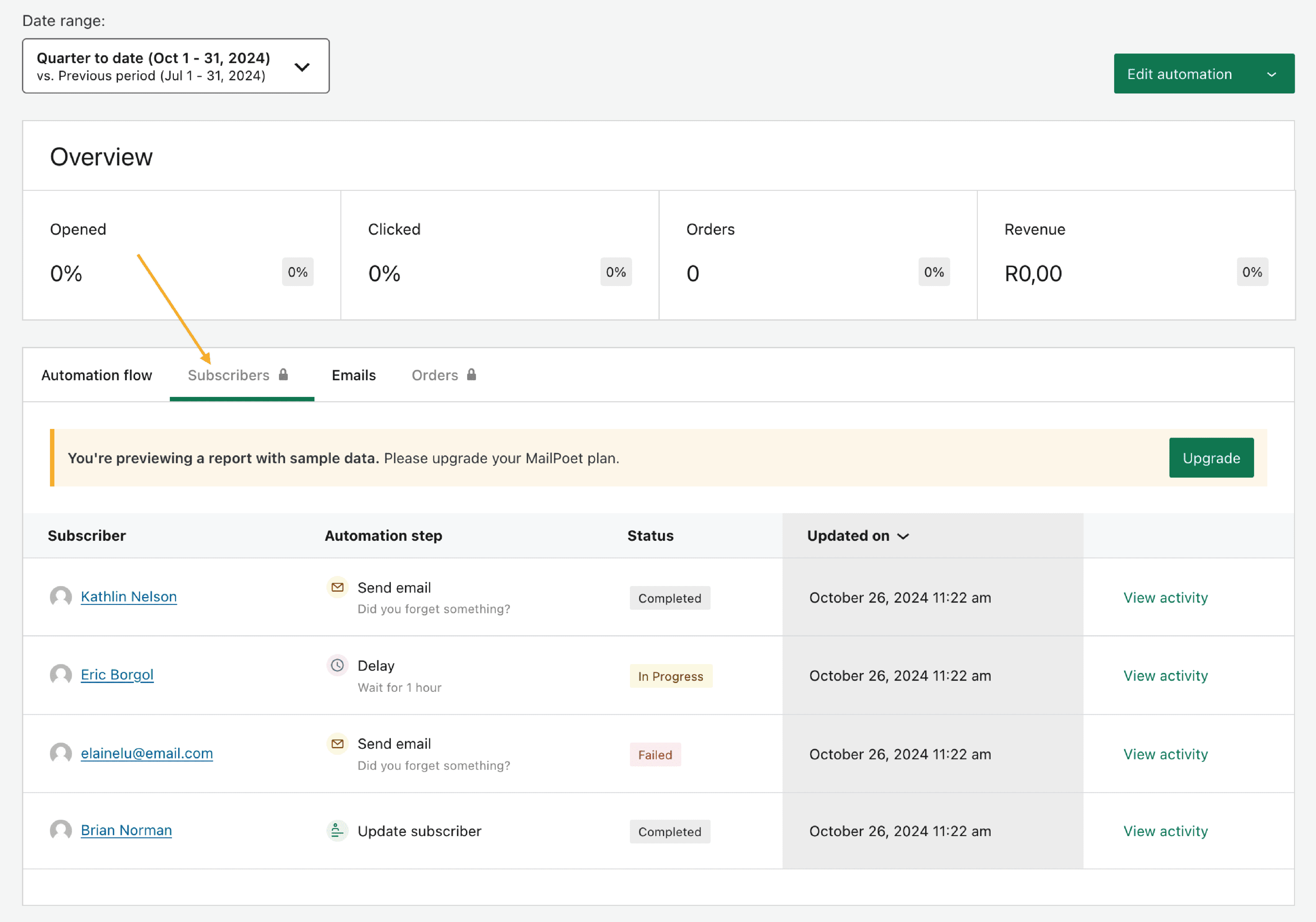
Look for the subscriber you suspect had an issue through the automation flow and check the Status column. You can find one of the following statuses:
Completed – It means the subscribers went through all automation steps successfully.
In Progress – It means the subscriber entered the automation and one of the steps within the automation flow is in progress. For instance, if you set up an email to be sent 12 hours after a subscriber purchased a product, it could be that they purchased the product, let’s say, 8 hours ago, so the automation is waiting to complete 12 hours to send the email.
Failed – It means the subscriber entered the automation but one of the steps (a trigger or an action) failed to complete for some reason.
If the status of the affected subscriber is Failed, you can click the View Activity button on the right side to see the details about the automation flow for that specific subscriber. You will see a popup window like this:
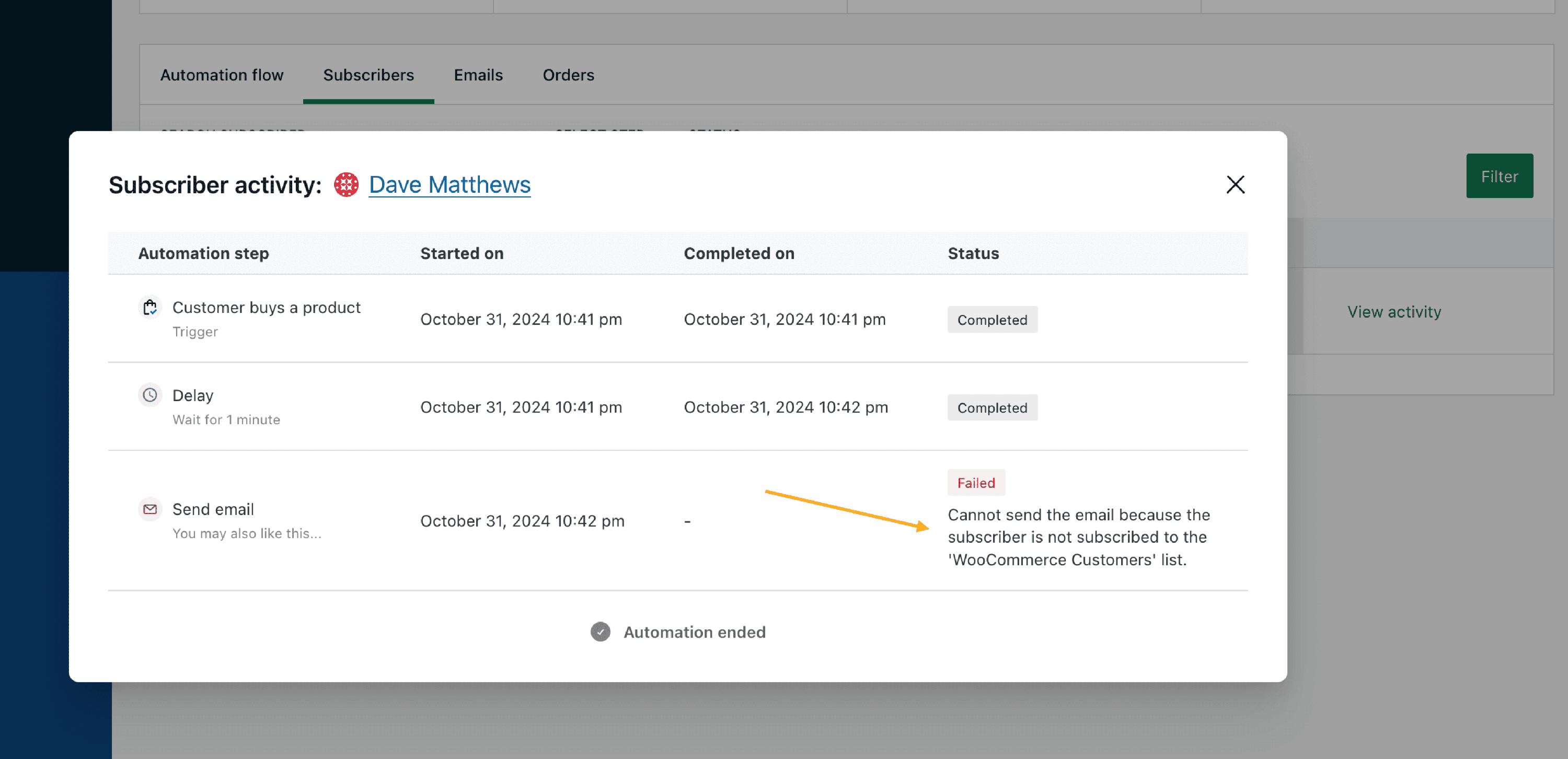
In the example above you can see that the issue is that the subscriber was not subscribed to the list targeted by the automation.
Task Scheduler (Cron) Issues
If not only Automations but other types of emails aren’t sending (i.e. Newsletters, Post Notifications, etc), this could be a more general issue with your task scheduler (cron). In this case, please review this page with further instructions.
How to resend emails from an automation?
It’s not currently possible to manually re-send an email from an automation. An automation only runs when the trigger event occurs. A workaround is to manually recreate the email as a standard newsletter to re-send to a specific list or segment that contains the subscribers.
How to duplicate an automation?
There is not a way to duplicate an automation but we do consider implementing this feature in the future. For now, the only way to duplicate an automation is to manually replicate it.