When creating an Automation, choosing a trigger is the first step. Your workflow will hinge upon which trigger you decide to use, whether it is an abandoned cart or an order status change in your WooCommerce store. Each trigger is an event that may occur and lets you automate specific actions accordingly.
Here, you can find a comprehensive list of available triggers, separated by type.
Users
WordPress User Registers
Triggers when a user registers a user account on the site through your website’s registration form.
Note that if Sign Up Confirmation is enabled, the user will only enter the automation once they confirm their subscription and have their status changed from UnconfirmedtoSubscribed.
The trigger settings on the right sidebar allow you to set a specific user role. This gives you the power to set an action like Send Email with personalized content for each user role.

Comment Posted
Fires when a user posts a comment on your website. From the trigger settings, you can filter the conditions in which the trigger will be fired. This gives you more customization options.

Subscribers
Someone Subscribes
Triggers when a user subscribes to your list(s).
Note that if Sign Up Confirmation is enabled, the user will only enter the automation once they confirm their subscription and have their status changed from UnconfirmedtoSubscribed.
The trigger settings on the right sidebar allow you to set a specific list. This gives you the power to set an action like Add tag to add different tags to subscribers based on the list they are joining.

Tag added to Subscriber
This trigger allows you to have a subscriber enter the automation by adding a tag to them. You can select which Tag(s) being added will fire the trigger in the settings in the right sidebar.
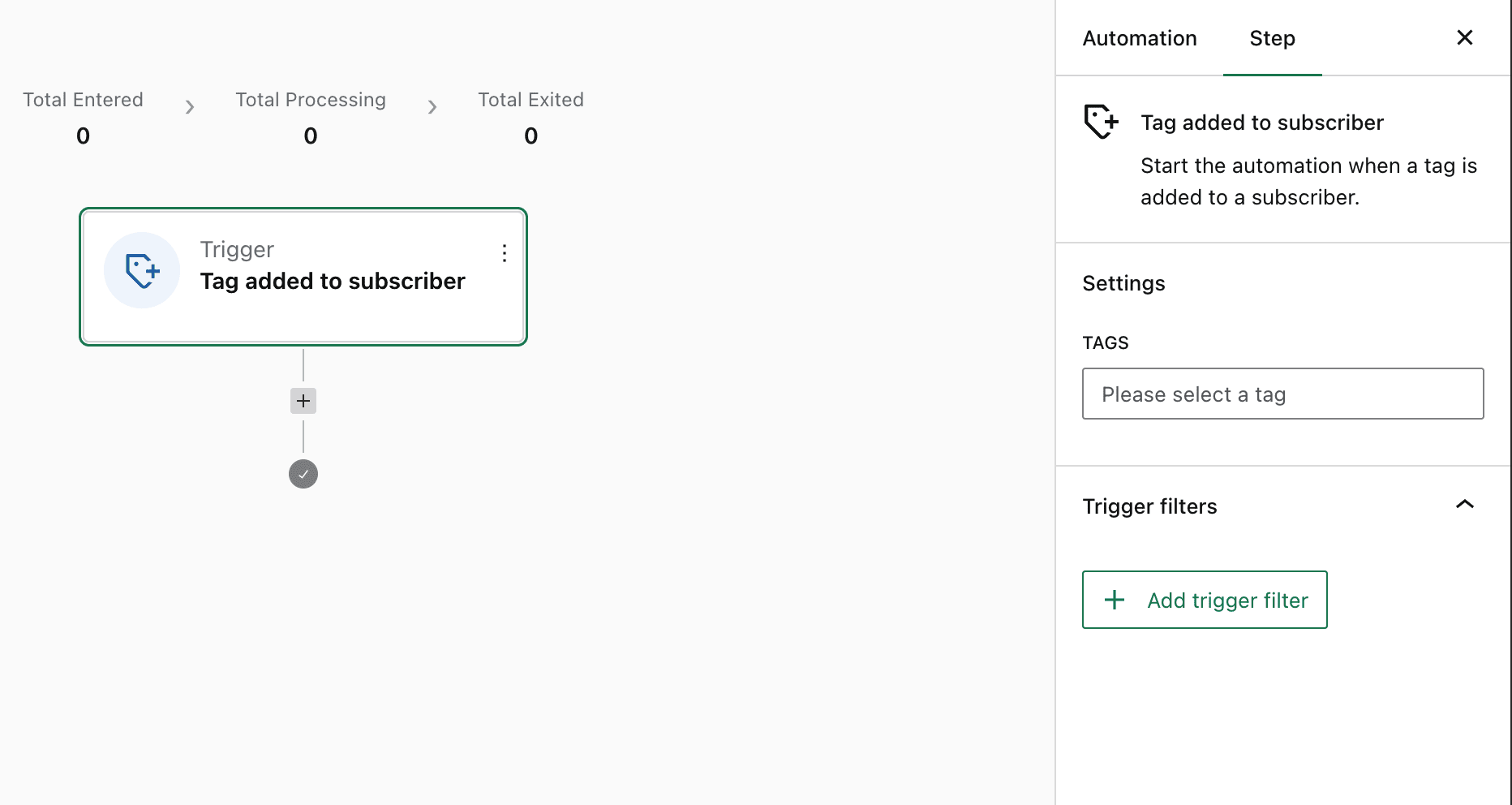
Note that adding tags to subscribers in bulk (via admin bulk actions or CSV import) will NOT trigger the automation. You need to manually edit each subscriber and add the tag individually for the automation to work.
Tag Removed from Subscriber
This trigger allows you to have a subscriber enter the automation by removing a previously added tag. You can select which Tag(s) being removed from the subscriber will fire the trigger using the settings in the right sidebar.
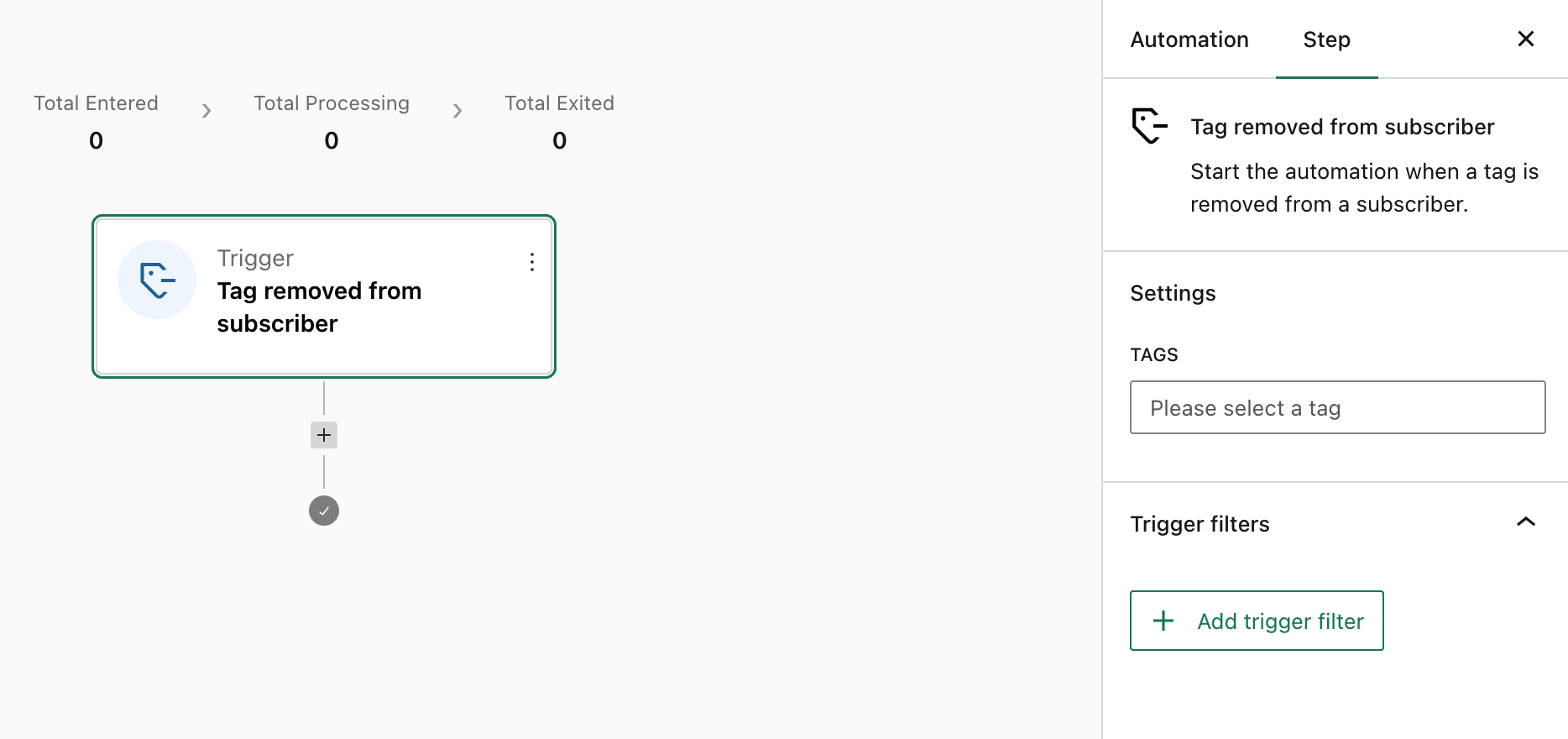
Email Link Clicked
Triggers when a subscriber clicks on a link in a specific newsletter. You can choose which newsletter the trigger will target from the trigger settings on the right sidebar, and then select the specific link(s):

Please note that it’s not currently possible to target links in Automation emails. On the same note, branching your automation based on clicked links in emails earlier in the automation is not currently possible. There’s an open request to add that functionality on our feedback board here. If this is a feature you would find useful, please add your vote there to show your support for the request.
Orders
Emails sent by triggers related to Orders are considered transactional emails, so they are fired whether the customer is subscribed to your newsletters or not as long as the automation is set to send an email immediately following the order status change (without a Delay action).
Order Status Change
Triggers when an order’s status changes. In the trigger settings, you can set it to fire at any status change or at specific status changes (e.g., from Processing to Complete).

Order Completed
Fires when an order status changes to Completed. It’s similar to the above but more straightforward.
Order Cancelled
Triggers when an order is cancelled.
Order Created
Triggers when a new order is created (i.e. as soon as a customer places an order).
Order Note Added
Starts when a note is added to an order, including private notes and customer notes.
Customers
Product Purchased
Triggers when a customer buys a product. From the settings, you can select specific products and the order status that should fire the trigger.

Product Purchased (Tag)
Triggers when a customer buys a product from a specific category. From the settings, you can select the category(s) and the order status that should fire the trigger.

Product Purchased (Category)
Triggers when a customer buys a product from a specific tag. From the settings, you can select the category(s) and the order status that should fire the trigger.
User Abandons Cart
Triggers when a subscriber leaves a product in the cart without completing their purchase. You can select what timeframe should determine that the cart was “abandoned” in the trigger settings:

Emails sent by this trigger are considered transactional, so they will fire whether the customer is subscribed to your newsletters or not as long as the automation is set to send an email immediately following the trigger (without a Delay action).
Also, note that MailPoet needs to be aware of the visitor’s email address, so they will need to either 1) be logged into an account, or 2) have a cookie set in their browser that allows the plugin to identify the subscriber (by clicking a link in an email received from MailPoet).
Review Posted
Triggers when a customer leaves a product review on your website. You can find several customization options in the settings. It’s possible to set the review status and the rating that should trigger the automation, as well as select products, categories, and tags.

Woo Subscriptions
Emails sent by triggers related to Woo Subscriptions are considered transactional emails, so they are fired whether the customer is subscribed to your newsletters or not as long as the automation is set to send an email immediately following the trigger (without a Delay action).
Woo Subscriptions Status Changed
Triggers when subscriptions’ status changes. In the trigger settings, you can set it to fire at any status change or at specific status changes (e.g., from Active to On Hold).

Woo Subscription Started
Triggers when a customer’s subscription period starts.
Woo Subscription Trial Started
Triggers when a subscription trial period starts.
Woo Subscription Trial Ended
Triggers when a subscription trial period ends.
Woo Subscription Renewed
Triggers when a subscription gets renewed.
Woo Subscription Payment Failed
Triggers when the payment for a new subscription purchase or a renewal fails.
Woo Subscription Expired
Triggers when a subscription expires.
WooCommerce Bookings
Booking Created
Starts when a new booking is created by a customer or store staff.
Booking Status Changed
Starts when a booking changes to a selected status. In the trigger settings, you can set it to fire at any status change or at specific status changes (e.g., from Active to On Hold).

Custom Trigger
This trigger enables developers to create a customized trigger that responds to specific hooks in WordPress. More details about this trigger can be found here.
You must be logged in to post a comment.