A re-engagement email is an email that’s designed to re-engage subscribers who have stopped engaging with your regular emails as measured by engagement metrics.
The main purpose of re-engagement emails is to win back these unengaged subscribers and get them interested in your newsletters and emails again.
Quick links:
How to create a re-engagement email?
1. Select the type of newsletter and basic set up
Go to MailPoet > Emails and click on the “+ New Email” button:

From the types of campaigns, select the Re-engagement Emails option by clicking on the “Set up” button:
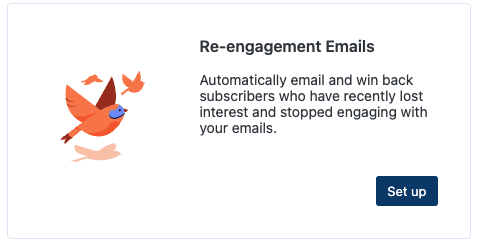 Then you will need to choose when to send this re-engagement email.
Then you will need to choose when to send this re-engagement email.
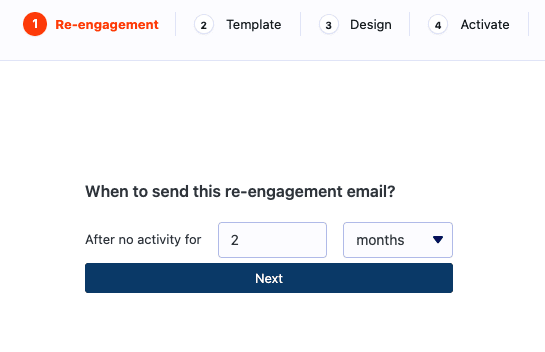
You can choose a number of weeks or months without activity. The re-engagement email will be sent to subscribers that haven’t engaged with your emails for that period of time.
2. Select a template
You’ll then see the Templates page where you can choose a pre-defined template for your newsletter.
Note that if you choose a pre-fabricated Re-engagement Email template, it will have the required links and shortcodes built-in.
If you choose to design your own email, you will need to insert the required shortcodes for this type of email; see more on this in the Design section below.
3. Design
If you are using a pre-fabricated Re-engagement Email template, you can edit it to insert your logo, images, or other information as required. Please note that the reconfirm/resubscribe button is a requirement of this type of email and should not be removed; however, you can edit the way it looks.
If you are building your own email from a different template, you will have to manually insert the required reconfirmation link. To do this:
- Use the sidebar blocks to add either a text block (for inserting a link) or a button
- If using a button, click it and enter the shortcode in the options sidebar for the link:
[link:subscription_re_engage_url]
Like this:
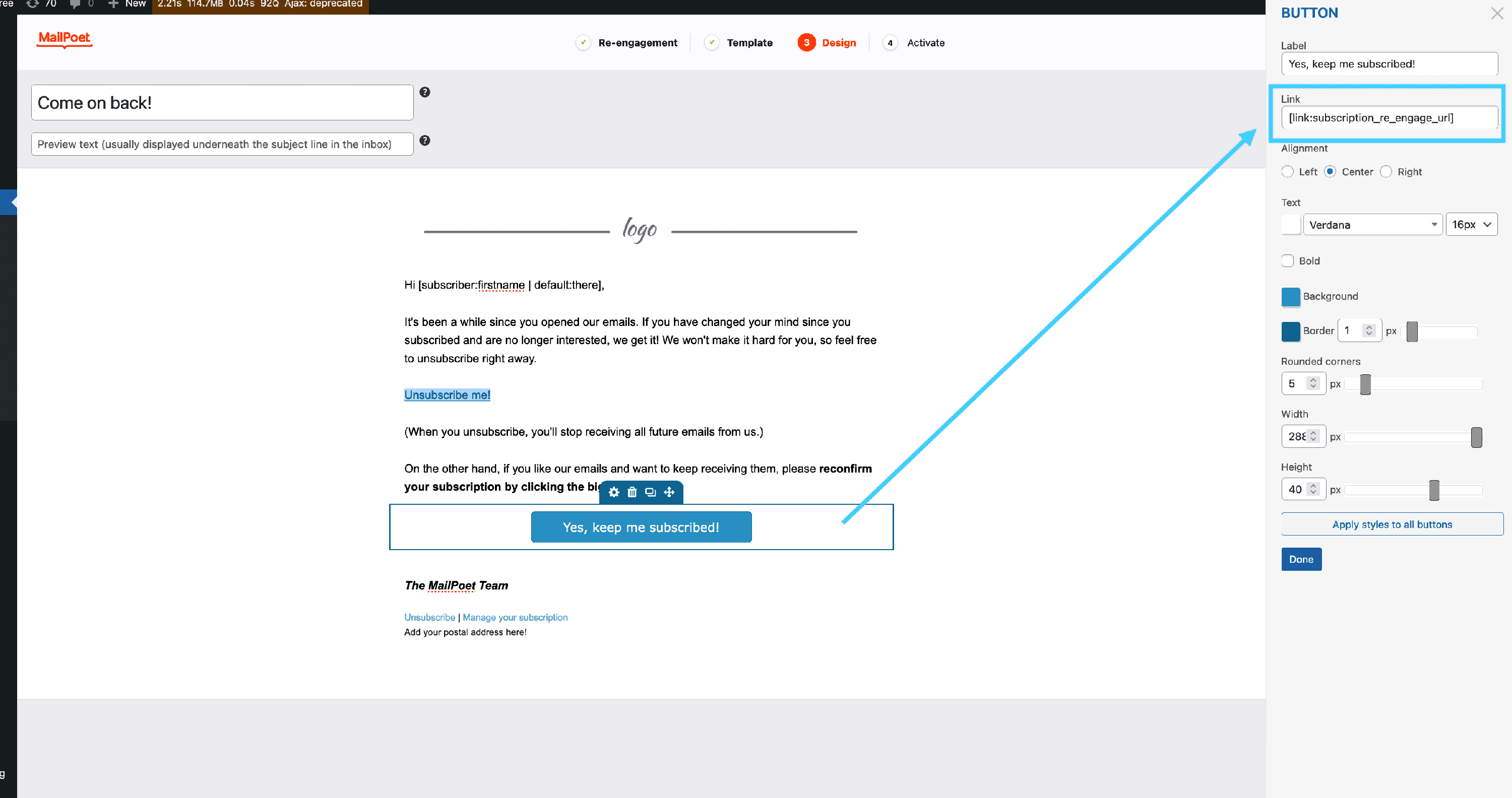
- If using a link, click the text block and use the link icon at the top of the block to enter the same link shortcode
You may also want to include an “Unsubscribe” link as an option for your subscribers. If so, then the link should be set up in a similar way and the shortcode to use is:
[link:subscription_unsubscribe_url]
That might look like this:

After you have finished designing your newsletter, you can click on the “Next” button if you’re ready to move on to the last step page.
Please note you can also preview your newsletter before sending it, save it as a template, or just close the window if you don’t want to take any action at the moment. The newsletter is autosaved, so everything will be saved as a Draft newsletter in the MailPoet > Emails > Re-engagement Emails tab, and you can edit it at another time.

4. Activate it or save it as a draft
On the last step page, you can see all the settings related to your newsletter, including the ones you’ve set at the beginning:

- review when the newsletter will be sent;
- review which lists will receive this email;
- set up the Sender and Reply-to names and email addresses (by default, you’ll see the ones you’ve set it in the Basics tab);
- track the newsletter’s subscribers in Google Analytics.
If you click on the “Activate” button, all new subscribers from this moment on that match the settings will receive the Re-engagement email.
You can also save the newsletter as a draft including the settings, or go back to the Design page to continue editing your template.
To make sure the Welcome Email is activated, you should go to MailPoet > Emails > Re-engagement Emails tab and check if it’s listed as Active (status toggle should be orange):

You’ll also be able to see how many Re-Engagement Emails have been sent (and to who) and how many are scheduled to be sent.
What are the recommended best practices regarding Re-Engagement Emails
Most experts recommend sending the first email after 1 or 2 months with no engagement but this, and all the other settings, depend on your sending strategy and audience.
While you can just send a single email, re-engagement emails are generally best sent in a sequence rather than a single email, though this isn’t a hard rule.
Then you will want to create and send a total of 3-4 emails as part of the sequence. You typically want the emails to build on one another. So you might start with just a nudge and end with a clear email that tells people they’ll be removed from the list if they don’t engage (in a nice way, of course).
If you are interested in the marketing side of Re-Engagement emails please make sure to review our blog post about them for further details.
Using Re-Engagement emails to prevent Spam Complaints
Un-engagement can often lead to Spam complaints. Using Re-engagement Emails along with the Inactive Subscribers Feature also included in MailPoet is a good way to stop sending emails to subscribers that are no longer interested in your newsletters.
To do this you will want to set up a re-engagement email with a certain period, for example, 2 months.
Then you’ll set up the Inactive Subscribers Feature to set Subscribers that haven’t opened any emails as Inactive for a period that is slightly longer than the one above, for example, 3 months.
This will mark as inactive all those subscribers that haven’t re-engaged and they won’t get more emails from you. In email marketing quality of the list is far more important than quantity so we do recommend this approach.
Please note that we also recommend including an Unsubscribe link to this newsletter so that your subscribers have the option to stop receiving emails right away.