In MailPoet, we offer more than 20 responsive templates and you can also create your own based on a predefined template and save it as a custom one.

Here’s how to access the Templates page:
1. Go to MailPoet > Emails and click on the “+ New Email” button to create an email;
2. Select the type of email you want to create: Newsletter, Welcome Email, Latest Post Notifications or WooCommerce email;
3. Select your template.
You can choose from a category or by looking at your recently sent newsletters.
You can also save your own custom templates or import MailPoet templates from other WordPress websites.
Saving a Template
If you design your own template and want to save it as a custom template, you can do it from our MailPoet Newsletter Editor > Save button > Save as template:

After saving your design as a template, it will appear in the “Your saved templates” category on the Templates page.
Importing/Exporting Templates
Select the second option “Export as template” to export the template and use it on a different site (or share it with a friend):
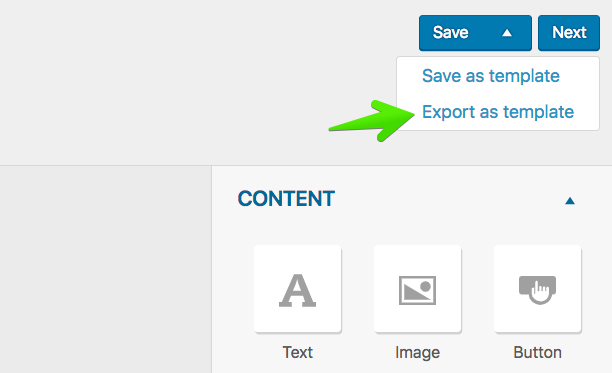
You’ll then download it as a .json file.
To import a previously-exported template, simply upload the file by going to the Templates page and clicking on the Import button:

Exported templates are simple text files with a .json extension. Templates are self-contained and include all the texts, styles and images in the design.
However, note that all the images will be linked to their original source. We recommend saving all the images used for the template and upload it on the website you’ll be using the template.
Note: it’s not possible to import templates created outside the MailPoet’s editor. We also don’t offer the option to edit any of the template’s CSS.