Quick links:
To completely delete a custom field from your site if it exists in your MailPoet forms:
- Go to the MailPoet > Forms > Edit your form.
- Select your custom field.
- Click on the Delete this custom field link in the Custom field settings.
 To completely delete a custom field from all your site if it doesn’t exist in your MailPoet forms and/or was imported:
To completely delete a custom field from all your site if it doesn’t exist in your MailPoet forms and/or was imported:
- Go to the MailPoet > Forms > Edit your form.
If you don’t have any MailPoet form, please create a new one. You can delete it right after you remove your custom field. - Browse for fields by clicking on the “+” icon and go to the Custom Fields section.
- Select the custom field you want to delete and add it to the form.
- Click on the Delete this custom field link in the Custom field settings.
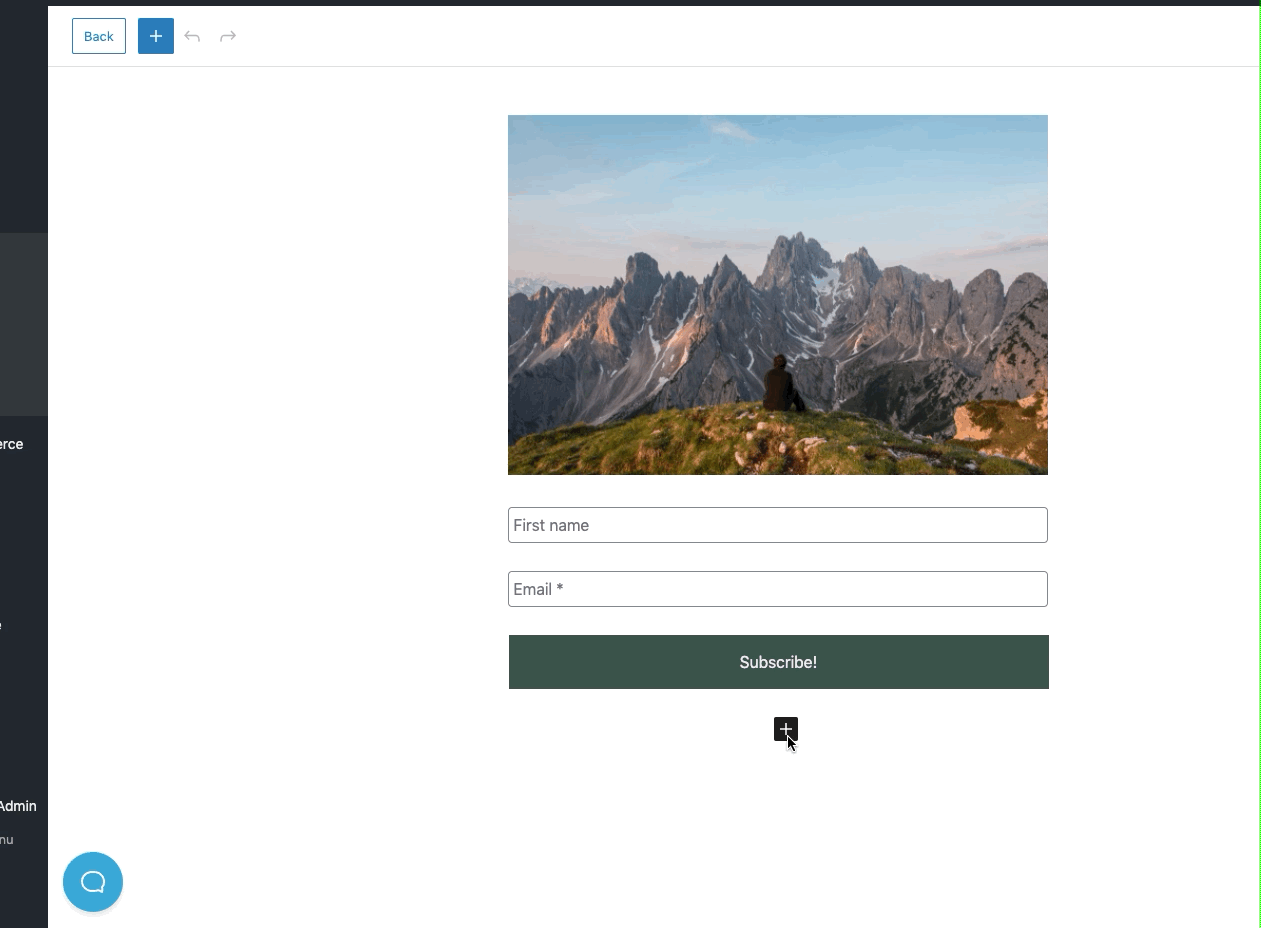
Please note that all custom fields created in MailPoet will be displayed in the Manage Subscription page for all your subscribers.
To delete a custom field which is a mandatory field:
Custom fields set as a “Mandatory field”, even if they’re not added to the MailPoet subscription form, will be required at the moment of subscription. This affects also third-party forms integrated with MailPoet, so you need to change their settings to non-mandatory or delete the field according to this article’s instructions.
- Go to the MailPoet > Forms > Edit your form.
If you don’t have any MailPoet form, please create a new one. You can delete it right after you remove your custom field. - Browse for fields by clicking on the “+” icon.
- Search for the required field in the fields search box;
- Follow the instructions to remove this field.