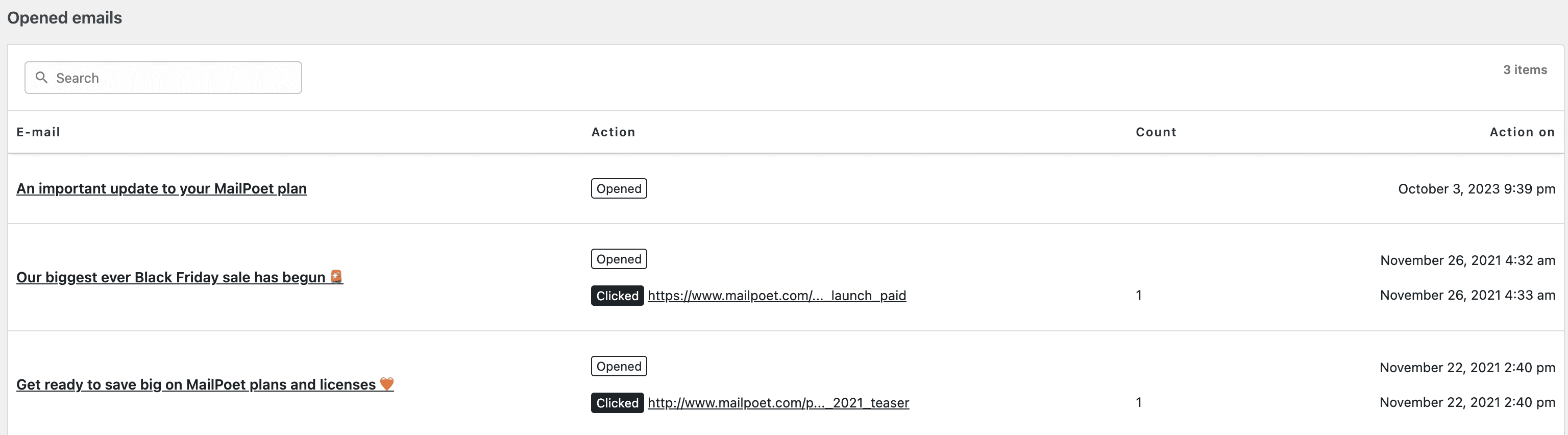If you’re a Premium user, you can see detailed stats per subscribes by going to the MailPoet > Subscribers page, and click on the “Statistics” link for the subscriber you want to check:
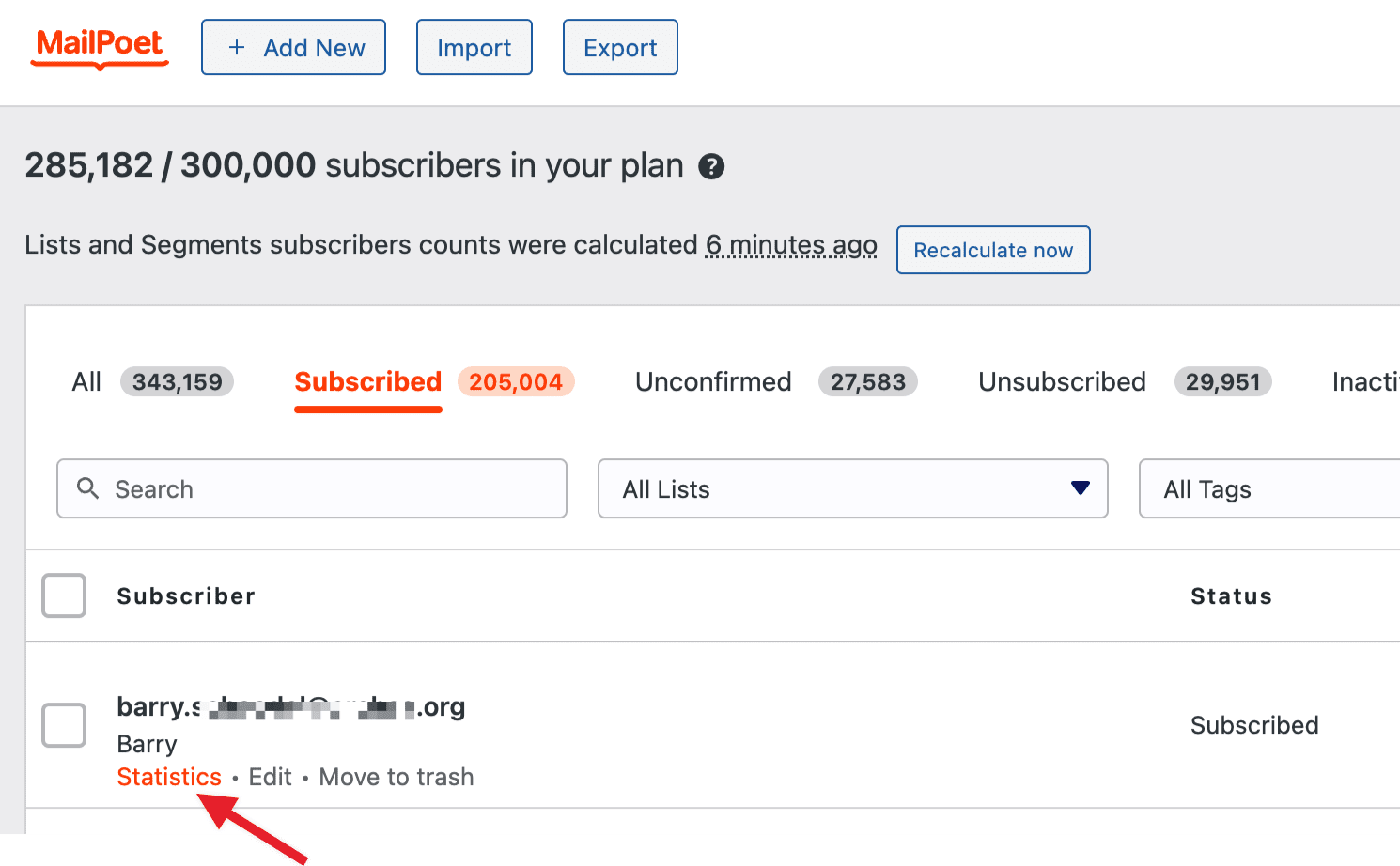
You’ll see a table with the overall rates for Opened, Clicked, Not opened and, if you’re using WooCommerce, also Orders created, Total revenue and Average revenue all within a 30(days) 12(month) or Lifetime period.
If you’re using WooCommerce, you’ll notice statistics for ‘Orders created,’ ‘Total revenue,’ and ‘Average revenue.’ It’s important to understand that these figures represent transactions made after a subscriber clicks a link in a newsletter or other MailPoet emails. This means the sales data shown is directly connected to MailPoet’s email campaigns and does not reflect the subscriber’s lifetime total orders or expenditure within your WooCommerce store. This specific tracking enables you to gauge the effectiveness of your email marketing efforts in driving sales.

There’s also a list of which emails have been opened and what links have been clicked: