It’s easy! You can send an Ebook or PDF to your subscribers once they sign up to your newsletters using Automations.
Note that you cannot attach a file to an email. However, you can very easily link to it from within an email.
First, create an Automation in MailPoet > Automation > New Automation. Then you can build your Automation using the following elements:
Someone Subscribers Trigger
Select the target list(s) in the Trigger settings.

Send Email Action
You can set the subject, preheader, “from” address, and you can also click Design email to open the email editor and create your email content and add the link to the Ebook/PDF.
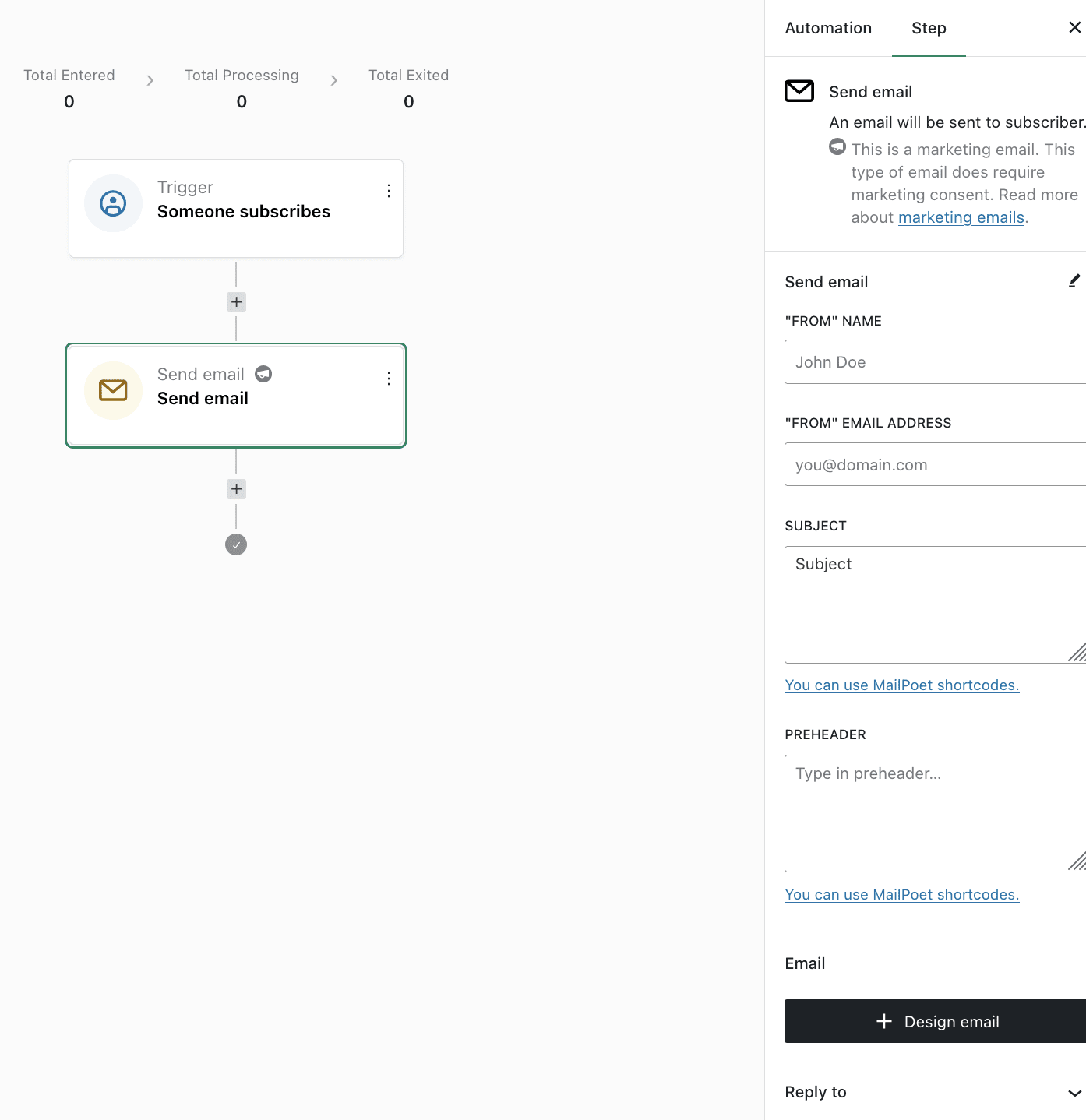
If you don’t want to send the email right after someone subscribes you can add a Delay action to your automation between the Someone Subscribes trigger and the Send Email action like this:

Then, you can click +Design Email to create your content and add the link to your Ebook/PDF.
Here, you simply need to add a link to the PDF file to an image, button, or text inside your newsletter. In the example below, we added a button with a link to our ebook.pdf file:
Step 1: Add a Button
Drag the Button widget into the Designer.
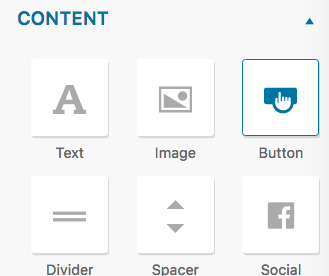
Step 2: Click the button
Click on the button added to the newsletter content to open the button settings.

Step 3: Add the Link
Finally, add the link to the PDF file.
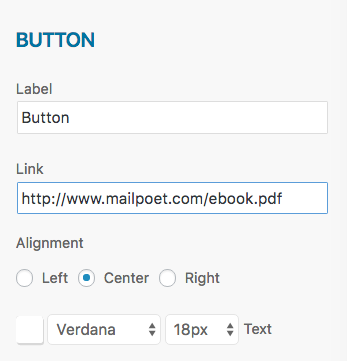 Step 4: You’re Done!
Step 4: You’re Done!
This button will now link to your file and every new subscriber will receive this welcome email.