If the MailPoet plugin was uninstalled for some reason or have any installations issues (missing tables, corrupted files, etc), you should re-install the plugin.
If you try to do that via WordPress dashboard > Plugins page and the installation fails, you may see this error message:
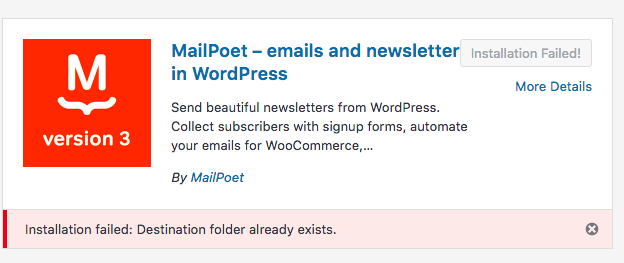 Installation failed: Destination folder already exists.
Installation failed: Destination folder already exists.
Then you should follow these steps to update the plugin manually through FTP:
1. Download the latest version of MailPoet here;
2. Use your FTP credentials (server address, username and port number) to log into your FTP account using FileZilla (a good free option) or a similar program;
3. Go to wp-content/plugins directory;
4. Delete the folder called ‘mailpoet’;
5. Upload the newly downloaded folder, then go to your WordPress dashboard and re-activate the plugin.
The FTP method is quick, simple, and won’t affect any of your plugin’s settings.
No changes are made to the database, so you won’t lose any data and no additional database queries are run. You’ll be entirely safe to run through the process.