When your subscribers click the “Manage your subscription” link in their Newsletter, they will be directed to MailPoet’s default Manage Your Subscription Page. If you want to use a custom Subscription page, you can follow these steps below:
First, you have to create a new page by going to WordPress Dashboard > Pages > Add New:
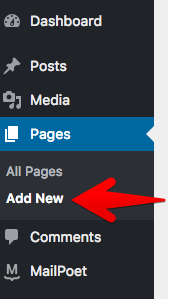
You can write any message you want and then paste the shortcode [mailpoet_manage_subscription] onto the page:
 After you have created and published your new page, access MailPoet > Settings > Basics and go to Manage Subscription page options. Select the custom Manage Subscription page you created from the drop-down menu:
After you have created and published your new page, access MailPoet > Settings > Basics and go to Manage Subscription page options. Select the custom Manage Subscription page you created from the drop-down menu:

You can click on the Preview link to see what your custom Manage Your Subscription page will look like. Don’t forget to save your settings when you’ve finished editing. You should have a page looking like this:

Bonus: CSS styling
Here are a few CSS styles that would help enhance the look of that page:
form.mailpoet-manage-subscription .mailpoet_text_label,
form.mailpoet-manage-subscription .mailpoet_select_label,
form.mailpoet-manage-subscription .mailpoet_segment_label{
display: block;
font-weight:bold;
}
form.mailpoet-manage-subscription .mailpoet_select,
form.mailpoet-manage-subscription .mailpoet_text{
width: 50%;
padding: 12px;
}
form.mailpoet-manage-subscription .mailpoet_paragraph{
margin-bottom:20px
}
form.mailpoet-manage-subscription .mailpoet_submit{
padding: 20px 20px;
width: 50%;
font-weight: bold;
font-size: 11pt;
}
We recommend you add custom CSS to your website with the plugin Simple Custom CSS.
This is how that page will look on the Twenty Twenty default WordPress theme with the styles above applied:

Advanced: Filter to remove form fields
You can use the mailpoet_manage_subscription_page_form_fields PHP filter to remove individual fields from that form.
Here’s an example to remove Custom Fields created during import or form creation (the “Country” field in that image above). Each field id will start with “cf_” (custom field), so the snippet will loop through and unset each field that has “cf_” in the id:
add_filter( 'mailpoet_manage_subscription_page_form_fields', 'mp_remove_manage_fields', 10);
function mp_remove_manage_fields( $form ) {
// The code below remove Custom Fields
foreach($form as $key => $value){
if (strpos( $value['id'], 'cf_') !== false){
unset($form[$key]);
}
}
return $form;
}
The fields in the form will have indexes (starting at 0) numbered in the order that they appear on the form. So for example, $form[0] would be the first field (“First Name” by default), and $form[1] would be the second field (“Last Name” by default).
If you wish to remove the First name and Last name fields, you can use this code:
add_filter( 'mailpoet_manage_subscription_page_form_fields', 'mp_remove_manage_fields', 10);
function mp_remove_manage_fields( $form ) {
unset($form[0]); // First Name
unset($form[1]); // Last Name
return $form;
}
Or if you wish to remove the Status dropdown and List Selection checkboxes:
add_filter( 'mailpoet_manage_subscription_page_form_fields', 'mp_remove_manage_fields', 10);
function mp_remove_manage_fields( $form ) {
unset($form[2]); // Status Dropdown
unset($form[4]); // List Selection Dropdown
return $form;
}
We always recommend you add these code snippets to your website using the plugin: Code Snippets.
Assistance with writing/editing custom snippets is outside our scope of support, but if you need help with custom code, we recommend reaching out to someone from Codeable (affiliate link)
Can I Customize the “Need to change your email address?” or “Edit your profile to update your email.” text?
While there’s not a built-in setting to customize the “Need to change your email address? Unsubscribe using the form below, then simply sign up again.” or “Edit your profile to update your email” text, you can use a plugin such as Loco Translate to customize the text. There’s a guide from Woo explaining how to do that here.

Can I Customize the “Edit your profile” link/URL?
Similar to above, while there’s not a built-in setting to customize the Edit profile URL, you can use a PHP filter from core WordPress to change where Edit Profile links point:
function my_custom_edit_profile_url($url, $user_id, $scheme) {
return "mycustomurl";
}
add_filter('edit_profile_url', 'my_custom_edit_profile_url', 20, 3);Assistance with writing/editing custom snippets is outside our scope of support, but if you need help with custom code, we recommend reaching out to someone from Codeable (affiliate link)
You must be logged in to post a comment.